
LearnKey Blog
Managing Web Content: Security Levels

Learn how to make specific security settings that help determine which type of content can be viewed in Internet Explorer. Check it out- Ammon Wiese will guide you through it.
Check back on Friday for the next installment…
ISTE Winners!
ISTE 2010 has been GREAT so far! We are on our last day and we have had so much fun here in Denver. Here’s a recap of what we’ve been up to.
As a part of the show, we thought it would be fun to hold a contest where you could literally Unlock Your Potential. Prior to the show, we sent out a bunch of keys to educators across the nation and we asked them to bring the key with them to ISTE. The participants were then given the opportunity to see if their key unlocked the LearnKey prize box for a chance to win a Kindle, i-Pod shuffles, or flash drives!
Here are a few of our winners!

Kindle Winner: Lisa Westmoeland from Derby, KS
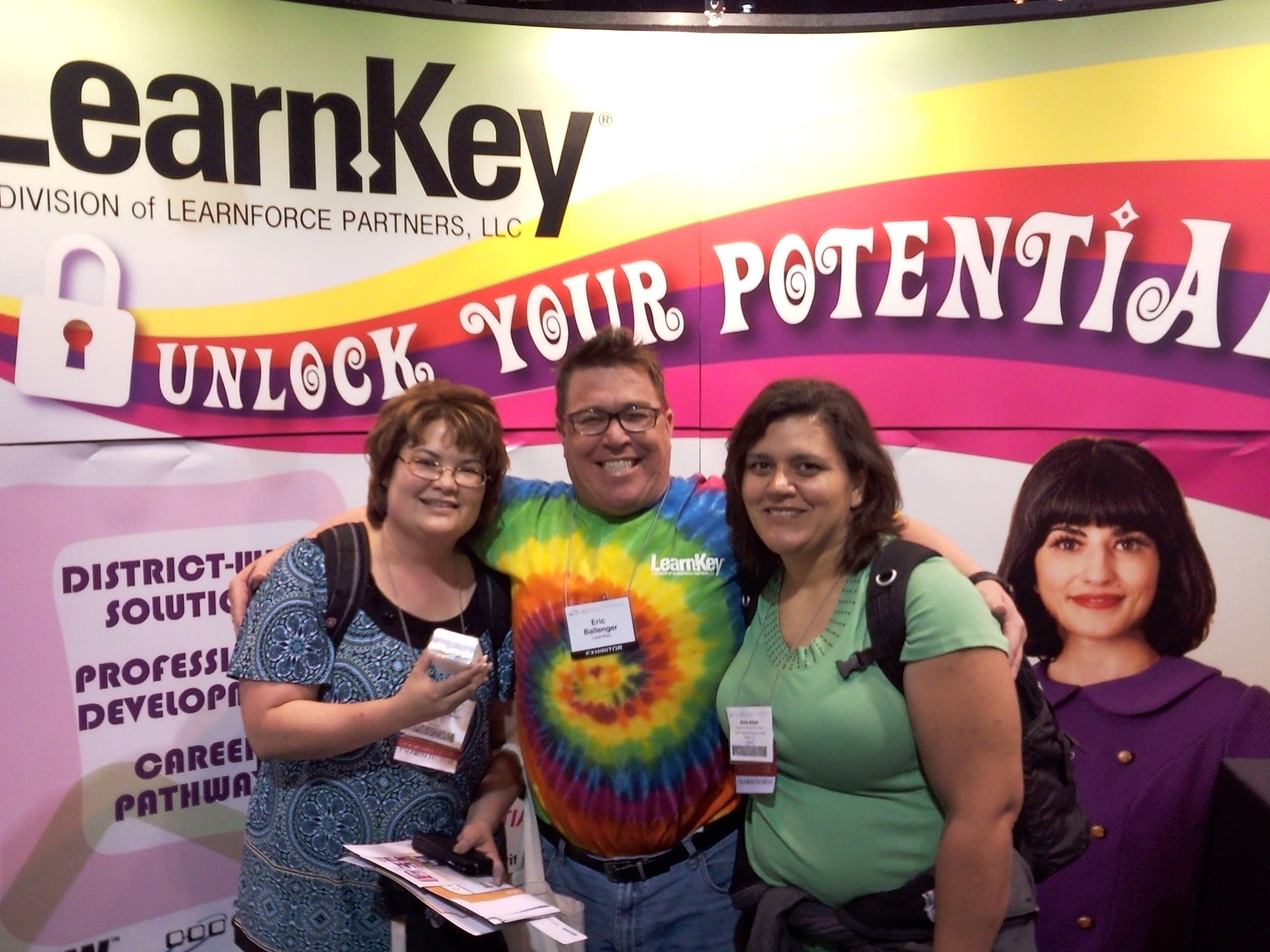
iPod Shuffle Winner: Helen mowers from Killeen, TX

iPod Shuffle Winner: Peggy Perkins from Bastrop, TX
Tom’s Blooper Reel
We love Tom Carpenter here at LearnKey! Actually he’s heading back into our studio today to begin the filming of Server+ and because we love him so much, we thought that this time around we should honor him! So, we brainstormed for a couple of weeks about what we could do to express our gratitude publicly and well, we all agreed that this video would do the job perfectly!
ENJOY!
Thanks for being a good sport Tom!
Managing Web Content: Blocker Settings

The Pop-up Blocker Settings dialog box is a great way to permanently allow pop-ups from specific sites. Learn more by watching this clip!
Check back tomorrow for more!
Rockin’ the tie-dye!
Here’s a sneak peak of what the guys are up to at the ISTE 2010 conference in Denver, Colorado!
The dudes are totally rockin’ the tie-dye apparel, don’t you think?
Eric Ballenger
Jared Baker
Managing Web Content: Pop-Up Blocker Demo

In today’s clip, Expert Ammon Wiese teaches not only how to test your pop-up blocker, but also how to enable and disable it.
Check back tomorrow for the next clip!
Managing Web Content: Popup Blocker

We’re on to the next series of Windows 7 video clips – Managing Web Content. Today’s clip focuses on what popup windows are, why you would want to avoid them, and how to enable your popup blocker.
Check back on Monday for the next clip in the series!
Unlock Your Potential – ISTE 2010

Unlock your potential at ISTE 2010!
See what your key unlocks at ISTE by visiting the LearnKey booth, #2058. While you’re there find out more information on LearnKey’s training and how to unlock the potential of staff and students!
ISTE (International Society for Technology in Education) is the premier membership association for educators and education leaders engaged in improving learning and teaching by advancing the effective use of technology in PK-12 and higher education.Our very own Brian Tremelling, Eric Ballenger and Jared Baker will be attending the ISTE 2010 conference this Sunday- Tuesday in Denver Colorado!!
Personalizing Internet Explorer 8: Setting Default Programs

Learn how to set default programs Internet Explorer will use for different internet services in today’s Windows 7 training clip. Enjoy!
Check back tomorrow, when we’ll have yet another video clip for you!
Learnkey Giveaway- Winner and New Question!
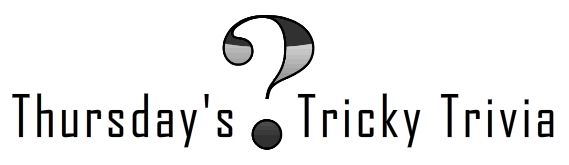
Hey, hey… It’s that time again!
First, CONGRATULATIONS to Kamaldeen Tantolohun for being the winner of last week’s Trivia Question!! The answer to the question (In one keyboard step how can you remove all formatting from a text without using your clear formatting button from the ribbon?) is…. CONTROL + SPACEBAR. Great Job Kamaldeen!
Second, here are the rules for this week’s question…
Just answer the question correctly in the comments to be eligible to win (open to North America residents only. Sorry, overseas shipping costs are outrageous!). Once you’ve submitted the correct answer in your comment, we’ll have a drawing and randomly pick a winner. The winner, who will be contacted via email by a LearnKey staff member, will be posted next Thursday, along with a new trivia question for the week.
Here we go!
In “The 10 Commandments of a PC Tech” with Mike Meyers, what are the 2nd, the 4th and the 10th commandments? You can watch the video here (but be sure to leave you answer on this post)!
GOOD LUCK!
This week’s prize: A LearnKey branded 1GB flash drive!!
![flashdrive[1]](https://blog.learnkey.com/wp-content/uploads/2010/06/flashdrive1.png)
Contest run time: Thursday June 24th- Wednesday June 30th
Winner posted: Thursday July 1st
*In order to receive prize notification, you must provide a valid email address with your comment*

