
LearnKey Blog
A Little Heart to Heart Today…
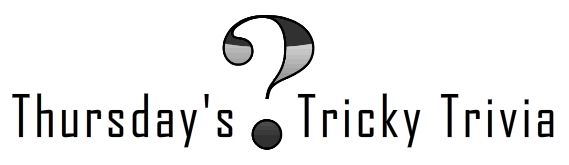
Okay guys… Looks like we need to have a little heart to heart today…
Not one single person participated in last weeks Tricky Trivia!
I know the question wasn’t too difficult because it was a true/false question. So, what’s going on out there? I’m hoping it’s because you’re all having SO MUCH FUN this summer that you don’t have one spare second in the day to check our blog, but I know that’s not true because we’re tracking regular visitors on our blog each week. So… what’s up?
In hoping to better serve you, our most loyal readers, I’m going to ask for some honest feedback from you:
What can we be doing differently on our blog that will generate more participation from you? What would you like to read more about? What kind of contests would you like to participate in, if any? When you visit our blog, what do you hope to find? More training? Different prizes? Certification updates? Techie news?
By answering these questions and/or giving us your thoughts, you’ll not only be eligible to win this week’s prize, but you’ll also be helping our blog team immensely! We blog for YOU… so, what do YOU want from us?
As always here are the rules for Tricky Trivia…
Answer the question in the comments to be eligible to win . Once you’ve submitted the answer in your comment, we’ll have a drawing and randomly pick a winner. The winner, who will be contacted via email by a LearnKey staff member, will be posted next Thursday, along with a new trivia question for the week.
This week’s prize: LearnKey branded flash drive
![flashdrive[1]](https://blog.learnkey.com/wp-content/uploads/2010/06/flashdrive1.png)
Contest run time: Thursday July 22nd- Wednesday July 28th
Winner posted: Thursday July 29th
* Only North American residents are eligible to win prize *
*In order to receive prize notification, you must provide a valid email address with your comment*
Working with Web Pages and Sites: Web Slices

In this clip you’ll learn more about the Web Slices tool in Internet Explorer 8 and how to add them to your favorites bar.
Working with Web Pages and Sites: Newsreaders/Feed Directories

Expert Ammon Wiese explains how you can utilize newsreaders and feed directories if you’re moving around from one computer to another.
MTA Certification
MCTS, MCITP, MCSE and now MTA! This is just too much! I’m so confused. Where do I start?
MTA, Microsoft Technology Associate is now the first step in becoming certified on Microsoft Software. The MTA designation identifies you as someone who has fundamental knowledge in Microsoft technology. In Microsoft’s opinion, earning the MTA certification in one of the technology areas; Server Administration, Network, Security, Software Development, Windows Development, Web Development and Database Administration; will help you stand out when you apply to a college or technology internship. In my opinion, this is Microsoft’s way of competing with other certification vendors of foundation level certifications like CompTIA and CIW for your business. Either way you look at it, an MTA is a great place to go if you are just starting out on your certification journey. Each of the 7 MTA certifications cover a specific set of principles and standards that when learned and mastered will give you a great advantage when applying for a technology based career or moving up the certification ladder.
“The nice thing about LearnKey’s Server Administration Fundamentals course is it really fills a big gap in the Microsoft certifications. Microsoft’s MCTS certifications just kind of throw you in there. And they assume that you understand the basics of using a windows system at all much less s Windows server and you know how to get around and how to work with things like the Microsoft Management Console and Server Manager and so forth. And they just trust you to get in there and learn the new stuff just for that specific MCTS exam. The MTA starts you at the beginning and helps you understand these concepts from the very beginning. So it’s a great place to start for those individuals that are new to the industry”
– Tom Carpenter, SYSEDCO.com
Post written by Ammon Wiese- Learnkey’s Instructional Design Manager
Working with Web Pages and Sites: RSS Feeds and Customization

In the first clip, you’ll learn more about RSS Feeds and how they work. In the second clip, you’ll learn how you can customize these feeds to your personal preference. Check them out!
Don’t forget about our Tricky Trivia Contest this week!
Don’t forget to participate in our Tricky Trivia Contest this week!! You only have today and tomorrow to answer the question correctly to be eligible to win!!
TACTE Summer Conference
If you are attending the TACTE (Tennessee Career and Technical Education Conference) in Murfreesburro, Tennessee tomorrow, be sure to stop by LearnKey booth # 6 and see our very own Greg Smith to sign up for Free 30 day training available for all conference attendees!
Outlook: Sending/Receiving Text Messages (SMS)
Did you know that with Microsoft Outlook 2010, you can stay connected beyond just e-mail messages? You can now send and receive text messages (SMS) via Outlook 2010!
So there are two different ways to set up text messaging in Outlook 2010. The easier path is with a Windows phone running 6.1 with an update or 6.5, and connected to a Microsoft Exchange Server 2010 account. With this particular setup, your text messages are synchronized from Outlook to your mobile device for sending. It’s also important to add that messages in which you receive are synchronized back to Outlook for easy reading in your Inbox.
If, however, you don’t have a Windows phone or an Exchange 2010 account, you can still configure text messaging in Outlook 2010 by signing up for a third-party service that sends text messages on your behalf. These services charge a nominal fee for message delivery, but there is a free trial period so you can try it out before you subscribe to see if you like it. Although the use of a third-party messaging service requires more initial setup, after connected, you can then send texts from the convenience of your computer.
For additional information and instructions on how to set up text messaging via Outlook 2010, see Introduction to Text Messaging in Outlook on the Microsoft Office website.
Debbie Berg: Dreamweaver CS5 and Fireworks CS5
Today we finished up filming both Dreamweaver CS5 and Fireworks CS5 featuring Expert Debbie Berg! The week flew right on by us and things couldn’t have gone any smoother!
Thanks for a great week Debbie!

LearnKey’s Project Management Professional Course has R.E.P approval from PMI
We are so excited to announce that LearnKey’s Project Management Professional course is finally PMI approved!
After working closely with Michael Meskers, a PMI member, and filming the course, we knew it was definitely worthy of PMI approval- it just took us a little longer to actually seal the deal!
Achieving Registered Education Provider (R.E.P.) status from the Project Management Institute signifies LearnKey as an established producer of quality training for the Project Management industry!