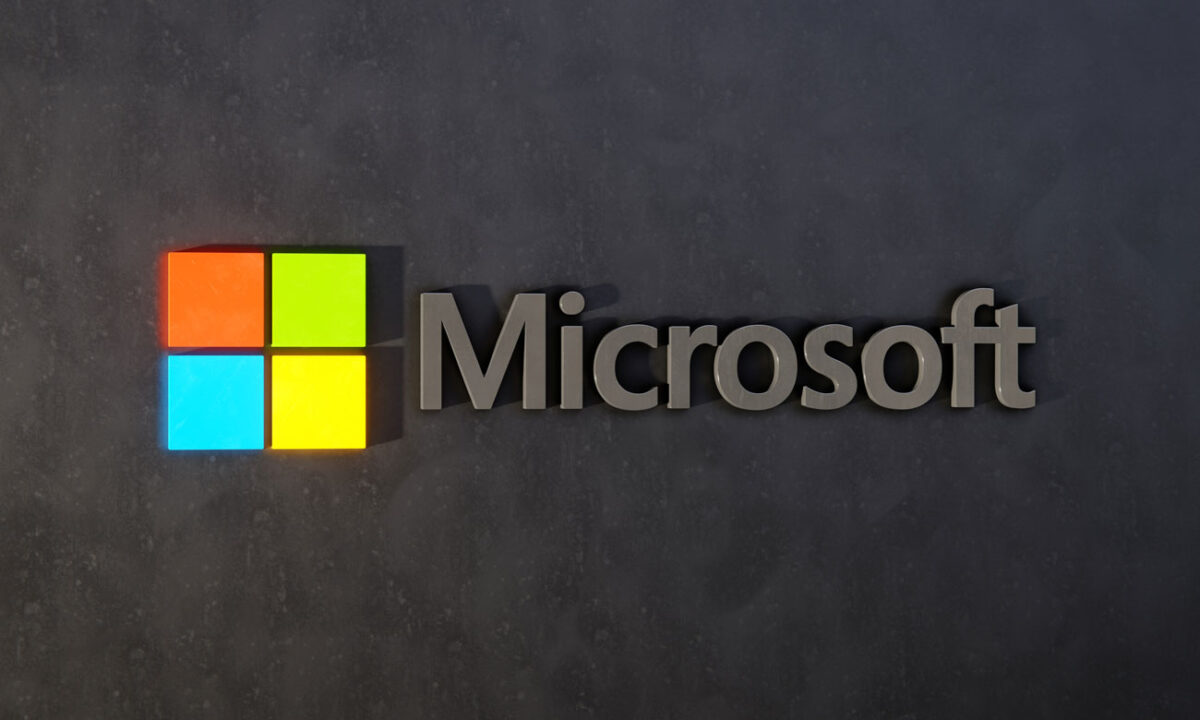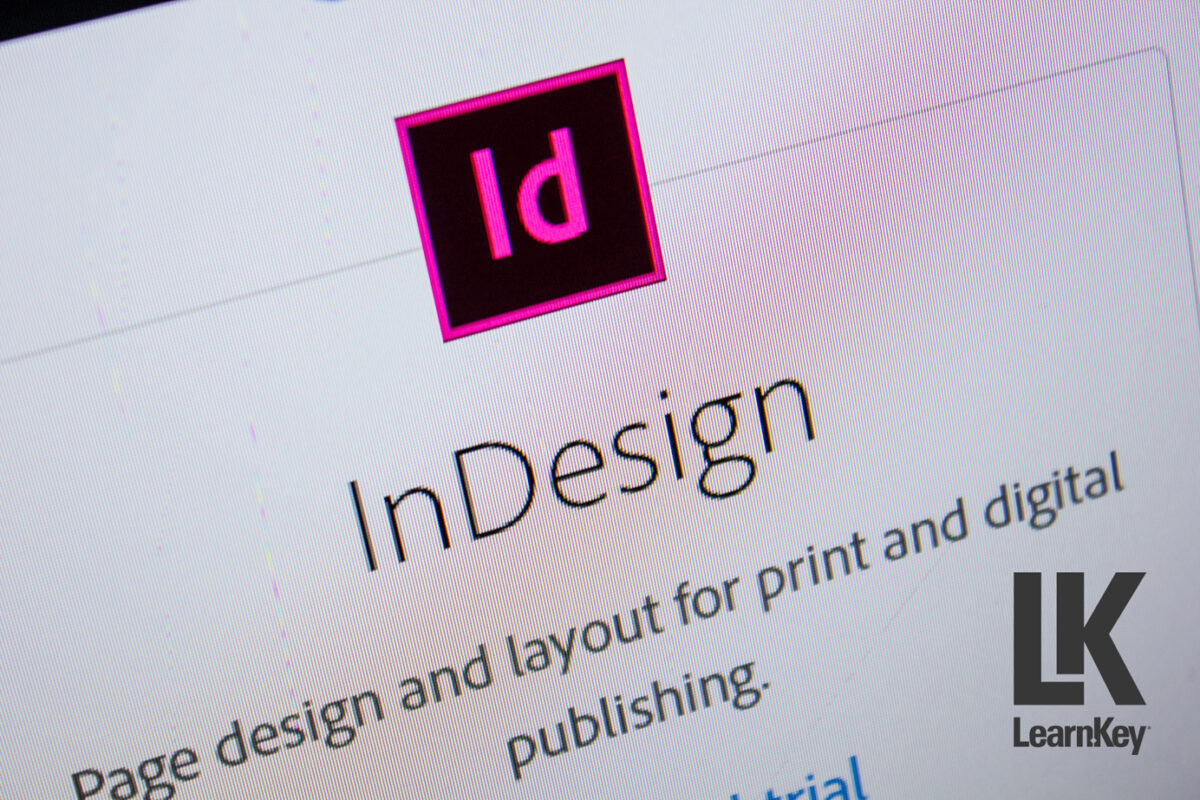Author: LearnKey Inc
Cybersecurity Certifications Roadmap at LearnKey
What is a Cybersecurity Certifications Roadmap?
A Cybersecurity Certifications Roadmap is a strategic guide that outlines the certifications professionals should pursue to advance in their cybersecurity careers. The Cybersecurity Certifications Roadmap typically begins with entry-level certifications, progresses to intermediate options, and culminates in advanced credentials that validate specialized expertise. The roadmap helps individuals navigate the complex landscape of certifications, ensuring they gain the knowledge and skills needed to secure digital environments effectively.
The Cybersecurity Certifications Roadmap is essential for career progression as it aligns certifications with the professional development stages of cybersecurity roles. When researching jobs in cybersecurity, people often ask if the role can grow. The Bureau of Labor Statistics states that the Employment of information security analysts is projected to grow 32 percent from 2022 to 2032, much faster than the average for all occupations.
Whether you aim to start as a security analyst or progress to a Chief Information Security Officer (CISO), a well-structured Cybersecurity Certifications Roadmap ensures that your learning and experience align with industry demands and career goals. By following this roadmap, professionals can systematically build their expertise while staying competitive in a constantly evolving field.
Steps to Building a Cybersecurity Certifications Roadmap
Building a Cybersecurity Certifications Roadmap involves assessing your current skill level and determining your career goals. At the beginning of the Cybersecurity Certifications Roadmap, you’ll typically encounter certifications like CompTIA Security+ or the Certified Cybersecurity Technician (CCT) by (ISC)², which lay the foundation for understanding network security, risk management, and incident response. These certifications are essential steppingstones in any comprehensive Cybersecurity Certifications Roadmap.
As you gain experience, your Cybersecurity Certifications Roadmap will guide you to more intermediate certifications like the Certified Ethical Hacker (CEH) or Cisco Certified CyberOps Associate. These credentials delve deeper into penetration testing, ethical hacking, and security operations. The Cybersecurity Certifications Roadmap then leads to advanced certifications like the Certified Information Systems Security Professional (CISSP) or Certified Information Security Manager (CISM), which prepare you for leadership roles. This progression within the Cybersecurity Certifications Roadmap ensures that you build the technical and strategic skills needed for high-impact positions in the cybersecurity industry.
Resources for Building a Cybersecurity Certifications Roadmap
Leveraging the right resources is crucial when following a Cybersecurity Certifications Roadmap. Platforms like LearnKey are integral to this process, offering structured courses and training that align with each Cybersecurity Certifications Roadmap stage. LearnKey provides expert-led courses that prepare students for certifications ranging from entry-level to advanced, making it easier to navigate your Cybersecurity Certifications Roadmap efficiently and effectively.
Beyond educational platforms, professional communities and forums are valuable resources that can enhance your journey through the Cybersecurity Certifications Roadmap. Engaging with peers and industry experts helps you gain insights and stay updated on emerging trends. Practical experience is another critical component of the Cybersecurity Certifications Roadmap; utilizing virtual labs and setting up test environments can provide hands-on skills indispensable for certification exams. Incorporating these resources into your Cybersecurity Certifications Roadmap ensures comprehensive preparation and career success.
LearnKey Makes It Easy to Build Your Cybersecurity Certifications Roadmap
LearnKey simplifies the process of navigating a Cybersecurity Certifications Roadmap by offering tailored learning paths that are aligned with industry needs. From beginners to experienced professionals, LearnKey’s programs are designed to meet the needs of anyone following a Cybersecurity Certifications Roadmap. The courses provide in-depth knowledge and hands-on experience crucial for passing certification exams and advancing along your chosen Cybersecurity Certifications Roadmap.
What sets LearnKey apart is its flexibility within the Cybersecurity Certifications Roadmap. With options for self-paced learning, instructor-led training, and job placement support, LearnKey ensures that every step of your Roadmap is supported. Whether transitioning from another field or seeking to climb the career ladder, LearnKey’s guidance and resources make your Roadmap more manageable and effective.
Get a LearnKey Cybersecurity Certifications Roadmap: First Steps
The first step to start your journey with a LearnKey Cybersecurity Certifications Roadmap is understanding your career aspirations. The Cybersecurity Certifications Roadmap at LearnKey begins with evaluating your current skills and identifying the best certifications that align with your goals. Whether you’re interested in a technical role focused on ethical hacking or a leadership position managing security operations, the Cybersecurity Certifications Roadmap will guide you toward the most relevant certifications.
Once you’ve identified your goals, LearnKey’s Cybersecurity Certifications Roadmap offers customized training programs with the knowledge and skills necessary to excel. With resources such as expert instructors, study guides, and practice exams, LearnKey ensures you are well-prepared at every stage of your Cybersecurity Certifications Roadmap. As you progress through this roadmap, LearnKey’s support services, including job placement, help you transition seamlessly into roles that match your newly acquired certifications.
What Options Can I Expect Along My Cybersecurity Certifications Roadmap?
The options available within a Cybersecurity Certifications Roadmap depend on your interests and career objectives. For those focusing on offensive security, the Cybersecurity Certifications Roadmap includes certifications like the Offensive Security Certified Professional (OSCP) and Offensive Security Certified Expert (OSCE), emphasizing penetration testing and exploit development. If cloud security is your focus, the Cybersecurity Certifications Roadmap features the Certified Cloud Security Professional (CCSP), which specializes in securing cloud infrastructures.
For those aspiring to leadership roles, the Cybersecurity Certifications Roadmap offers pathways that include certifications such as the Certified Information Systems Security Professional (CISSP), Certified Information Security Manager (CISM), and Certified in Risk and Information Systems Control (CRISC). These credentials focus on governance, risk management, and compliance, which are critical for senior positions. By exploring these options through LearnKey, you can build a Cybersecurity Certifications Roadmap that aligns perfectly with your career aspirations.
Employee Anger Management Training: A Comprehensive Guide
In today’s workplace, managing emotions is crucial for maintaining a harmonious and productive environment. Employee anger management training is essential for addressing anger issues that can disrupt team dynamics and affect overall performance. This article explores various aspects of employee anger management, including identifying problems, intervention strategies, and the benefits of structured training programs.
How Do You Know You Have an Employee Anger Management Problem?
Identifying an employee anger management problem early is vital to prevent escalation. Statistics from the British Association of Anger Management (BAAM) report that *45% of staff regularly lose their temper at work and that 53% of people have been victims of bullying at work.
Signs of anger issues include frequent outbursts, passive-aggressive behavior, and a noticeable decline in work performance. Employees with anger problems may also exhibit difficulty accepting feedback, strained colleague relationships, and frequent conflicts. Recognizing these signs promptly can help take corrective measures before the situation worsens.
How Does an Employee Anger Management Problem Affect a Team?
An employee’s anger management problem can significantly impact team cohesion and productivity. It creates a tense work environment, increasing team members’ stress levels. This tension can decrease morale, job satisfaction, and turnover rates. Moreover, unresolved anger issues can disrupt communication, hinder collaboration, and ultimately affect the team’s ability to achieve its goals. Addressing anger management problems is crucial for maintaining a healthy and productive workplace.
Ways to Intervene Professionally with an Angry Employee
Intervening professionally with an angry employee requires tact and empathy. Here are some effective strategies:
- Private Conversations: Address the issue privately to avoid embarrassing the employee and ensure a constructive dialogue.
- Active Listening: Allow employees to express their feelings without interruption, showing empathy and understanding.
- Clear Expectations: Communicate clear expectations regarding acceptable behavior and the consequences of continued anger issues.
- Support and Resources: Provide access to resources such as counseling services or anger management programs.
- Follow-up Meetings: Regularly check in with the employee to monitor progress and provide ongoing support.
By handling the situation with sensitivity and support, managers can help employees manage their anger more effectively and foster a more positive work environment.
What is Employee Anger Management Training?
Employee anger management training is a structured program to help employees recognize and control their anger. These programs typically include:
- Identifying Triggers: Helping employees understand what triggers their anger.
- Developing Coping Strategies: Teaching techniques to manage anger constructively.
- Improving Communication Skills: Enhancing employees’ ability to communicate their feelings effectively. LearnKey has several courses, such as navigating conflict training, that can help teach best conflict resolution practices.
- Stress Management: Providing tools to reduce stress often contributes to anger issues.
- Role-Playing Scenarios: Practicing responses to potential anger-inducing situations.
Professional counselors or psychologists often conduct training programs that can be tailored to an organization’s specific needs.
Benefits to Expect from Good Employee Anger Management Training
Investing in employee anger management training offers several benefits, including:
- Improved Workplace Atmosphere: Reduced tension and conflicts lead to a more harmonious work environment.
- Enhanced Employee Relationships: Better communication and understanding among employees.
- Increased Productivity: Employees can focus better on their tasks without the distraction of unresolved anger.
- Lower Turnover Rates: A positive work environment reduces the likelihood of employees leaving the organization.
- Personal Growth: Employees gain valuable skills that help them personally and professionally.
Practical anger management training can transform the workplace into a more positive and productive space.
Teaching Leadership to Handle an Anger Crisis
Leaders play a crucial role in managing anger crises within their teams. Training leaders to handle such situations effectively involves:
- Recognizing Signs: Teaching leaders to identify early signs of anger issues among team members.
- Conflict Resolution Skills: Equipping leaders with techniques to mediate conflicts and facilitate resolutions.
- Emotional Intelligence: Developing leaders’ emotional intelligence to respond empathetically and constructively.
- Support Systems: Encouraging leaders to establish support systems for employees struggling with anger.
- Continual Learning: Promoting ongoing education for leaders on managing workplace emotions.
Organizations can ensure a proactive approach to managing anger crises by empowering leaders with these skills, thereby maintaining a stable and supportive work environment.
Conclusion: Contacting LearnKey for Employee Anger Management Training
Addressing employee anger management is crucial for fostering a healthy workplace. LearnKey offers comprehensive courses that help mitigate anger management through courses that touch on key topics (i.e., conflict resolution, effective communication, building cohesive teams, and delivering constructive feedback.). For more information, contact LearnKey through their website at learnkey.com, by telephone at 800-865-0165, or via email at clientservices@learnkey.com.
Product or Service Promotion
LearnKey provides a range of educational programs, courses, workforce development, and job placement services for individuals and businesses. They currently support workforce development in states including Washington, Oregon, Nevada, Utah, Arizona, Alaska, New Mexico, Wyoming, Oklahoma, Missouri, Florida, Kentucky, Indiana, Ohio, West Virginia, Pennsylvania, Connecticut, New Hampshire, Maine, North Dakota, and South Dakota. LearnKey is actively forming new workforce development relationships with more states in the United States and has business relations with other countries. For more information, contact LearnKey.
*
How to Go About Getting a Raise at Work
Many professionals strive to learn how to go about getting a raise at work, but it requires a strategic approach. It involves understanding your value, enhancing your skills, and effectively communicating your achievements. The process begins with preparation and culminates in a well-timed request. Here’s a comprehensive guide on how to get a raise at work.
Different Tasks that Help with Getting a Raise
There are various tasks and actions you can take to improve your chances of getting a raise:
Demonstrate Consistent High Performance: Regularly meeting and exceeding performance expectations showcases your value to the organization.
Take on Additional Responsibilities: Volunteering for new projects or tasks can highlight your dedication and capability.
Enhance Your Skills: Enrolling in professional development courses, such as those LearnKey offers, can make you more valuable.
Getting Certified: This is a great way to validate your skills, and a LearnKey blog on “Do certifications still matter” has the data to prove that they certainly do.
Network Internally: Building solid relationships with colleagues and leaders can increase visibility.
Document Your Achievements: Keeping a record of your accomplishments helps present a strong case during the raise discussion.
Getting a Raise Is Easier Than You May Think
While asking for a raise can seem daunting, it is often easier than many think. Here are a few reasons why:
Regular Feedback: If you have regular performance reviews, these can be opportunities to discuss your salary.
Open Communication: Many employers appreciate open and honest communication about career growth and compensation.
Clear Metrics: If your job performance can be measured in clear metrics, it’s easier to justify a raise.
Supportive Managers: A supportive manager who recognizes your contributions can advocate.
Get a Raise by Asking the Right Way at the Right Time
Timing and approach are critical when asking for a raise. Here are some tips to ensure you ask the right way at the right time:
Prepare Your Case: Gather evidence of your achievements, responsibilities, and additional skills or qualifications.
Choose the Right Time: Request a meeting after a significant achievement or during your annual performance review.
Practice Your Pitch: Rehearse your words to ensure you can confidently present your case.
Be Professional: Approach conversation with a positive attitude and professional demeanor.
Be Ready to Negotiate: Be prepared for a discussion and possible negotiation rather than a simple yes or no answer.
Things that Can Harm You Getting a Raise
Several factors can negatively impact your chances of getting a raise:
Poor Performance: If you have not met expectations, it will be challenging to justify a raise.
Negative Attitude: A negative attitude or poor relationship with colleagues can harm your case.
Lack of Initiative: Not taking on additional responsibilities or showing initiative can make you appear less deserving.
Bad Timing: Asking for a raise during company downturns or after missing targets can be detrimental.
Unpreparedness: Approaching the conversation without preparation or evidence can weaken your request.
Taking LearnKey Courses Online Can Help with Getting a Raise
Investing in personal growth and skill development can significantly enhance your chances of getting a raise. LearnKey offers a variety of courses, most recently our LIFT UP Professional Development Series, that can help you lead yourself and others.
LearnKey’s personal growth courses and software certification courses are designed to help you develop the skills needed to advance in your career. Whether you want to improve your technical abilities or enhance your soft skills, LearnKey has a course that meets your needs. Investing in these courses can show your employer that you are dedicated to your professional development and are an asset to the organization.
These Different LearnKey Courses Can Help with Getting a Raise
LearnKey.com offers diverse courses designed to cater to various professional development needs. Their course catalog has 54 pages of online courses. Additionally, LearnKey offers courses on career development topics like resume writing and interview preparation, which can be invaluable for those seeking to advance their careers.
LearnKey.com also provides a comprehensive selection of technical and software courses. These courses cover many subjects, including IT certifications, programming, and software proficiency. For example, LearnKey offers certification training and preparation courses for industry-recognized credentials such as CompTIA, Microsoft, and Cisco. These courses equip learners with the knowledge and skills to pass certification exams and excel in their technical careers. Furthermore, software courses on platforms like Adobe Creative Suite, Microsoft Office, and various programming languages ensure that learners can stay up-to-date with the latest tools and technologies. By offering both personal growth and technical courses, LearnKey.com enables professionals to achieve a well-rounded skill set that can significantly enhance their career prospects.
How Online Courses at LearnKey Shape the Future Workforce
Online courses offer increased accessibility, flexibility, and innovative learning methods, significantly influencing the workforce’s future. LearnKey provides exceptional online courses that shape the future workforce by making education more accessible and tailored to individual needs.
Accessibility and Flexibility in Online Courses
LearnKey’s online courses provide learning opportunities to individuals regardless of location, enabling them to balance their education with personal and professional commitments. This flexibility is particularly beneficial for working professionals seeking to advance their skills without disrupting their careers. With 24/7 access to course materials, students can learn independently, fitting their studies around work, family, and other responsibilities.
Moreover, LearnKey’s online courses break down geographical barriers, allowing students from remote or underserved areas to access quality education that would otherwise be unavailable. This democratization of education helps bridge the gap between different socio-economic groups, allowing everyone to improve their qualifications and career prospects. By offering a wide range of programs and courses, LearnKey ensures learners can find something that matches their interests and career goals, regardless of location.
Additionally, the asynchronous nature of many online courses means that students can engage with the material at their earliest convenience. This flexibility accommodates different learning styles and speeds and makes it easier for students to manage their time effectively. The ability to revisit lectures and materials as needed further enhances the learning experience, ensuring that all students have the support they need to succeed.
Personalized Learning Through Online Courses
With the help of Artificial Intelligence, ChatGPT, and machine learning, LearnKey’s online courses offer personalized learning experiences tailored to individual needs. This approach enhances learning by focusing on each student’s strengths and weaknesses, leading to more effective outcomes. For example, adaptive learning technologies can analyze a student’s performance and adjust the difficulty of tasks accordingly, ensuring that each learner is challenged just enough to keep them engaged without becoming overwhelmed.
Furthermore, personalized learning paths can be created based on a student’s career goals and interests. This customization allows students to focus on acquiring the specific skills and knowledge they need to advance in their chosen fields. By providing targeted support and resources, LearnKey helps students stay motivated and make steady progress toward their objectives. This individualized approach is particularly beneficial for learners who struggle in traditional classroom settings, as it allows them to receive the attention and support they need to thrive.
Additionally, personalized feedback from instructors and automated systems helps students understand their progress and identify areas for improvement. Regular assessments and performance analytics provide valuable insights, enabling students to track their development and adjust their study strategies as needed. This continuous feedback loop fosters a growth mindset, encouraging students to participate in their education and strive for excellence actively.
Skill Development Through Online Courses
LearnKey’s online courses often emphasize practical skills directly applicable to the workplace. This focus on relevant, job-specific skills helps bridge the gap between education and employment, preparing learners for the demands of the modern workforce. For instance, many online programs include project-based learning, internships, and real-world simulations, giving students hands-on experience in their fields of study. These opportunities allow learners to apply theoretical knowledge in practical contexts, enhancing their problem-solving and critical-thinking abilities.
Moreover, LearnKey frequently collaborates with industry professionals to develop and update curricula. This ensures that the skills taught align with current industry standards and demands. By staying abreast of technological advancements and market trends, LearnKey equips students with the latest tools and techniques needed to succeed in their careers. This alignment with the industry makes graduates more employable and helps them transition smoothly into their professional roles.
Additionally, the diverse range of online courses allows learners to acquire interdisciplinary skills that are increasingly valued in today’s job market. For example, a business student might also take data analytics or digital marketing courses, broadening their skill set and enhancing their versatility. This ability to tailor one’s education to include a mix of technical and soft skills is a significant advantage of LearnKey’s online courses, as it prepares students for various roles and career paths.
Collaboration and Networking in Online Courses
Harvard Business School Online shared five (5) benefits to an online learning community and how it is important to a student’s success. Virtual classrooms facilitate collaboration and networking among students from diverse backgrounds. These interactions help students build professional networks and develop soft skills such as communication, teamwork, and cultural awareness, which are essential in today’s globalized job market. Online forums, group projects, and live discussions create opportunities for learners to connect with peers and instructors, fostering a sense of community and shared learning.
Furthermore, the global reach of LearnKey’s online courses means that students can collaborate with individuals from different countries and cultures. This exposure to diverse perspectives enhances their understanding of international issues and prepares them for working in multicultural environments. Students develop empathy, adaptability, and a broader worldview by engaging in cross-cultural exchanges, crucial attributes in a globalized workforce.
In addition, many online education platforms offer networking events, webinars, and mentorship programs that connect students with industry professionals and alums. These opportunities allow learners to gain insights from experienced practitioners, seek advice on career development, and expand their professional networks. Building these connections can lead to job opportunities, internships, and collaborations that enhance students’ career prospects and professional growth.
Cost-Effectiveness of Online Courses
LearnKey’s online courses are generally more affordable than traditional on-campus programs. They eliminate the need for commuting and on-campus housing, making higher education more accessible to a broader audience. The cost savings associated with online learning can substantially reduce financial barriers and enable more people to pursue their educational goals. Additionally, many online programs offer flexible payment plans, scholarships, and financial aid options to further ease students’ financial burden.
Moreover, the scalability of online courses allows institutions to reach more students without physical infrastructure limitations. This efficiency translates into lower tuition fees and administrative costs, making quality education more affordable. By leveraging digital resources and technology, LearnKey can offer high-quality instruction at a fraction of the cost of traditional education models.
Furthermore, LearnKey’s online courses are cost-effective beyond tuition fees. Students can save money on textbooks and course materials, as many online programs utilize digital resources often available at little or no cost. Additionally, the ability to study from home reduces expenses related to transportation, meals, and other incidental costs. This affordability makes online education an attractive option for individuals seeking to improve their qualifications without incurring significant debt.
Lifelong Learning Through Online Courses
The rapidly changing job market requires continuous skill development. LearnKey’s online courses support lifelong learning by offering various courses that allow individuals to upskill and reskill throughout their careers. This adaptability is crucial for staying competitive in the workforce. With the ability to take classes on demand, professionals can quickly acquire new skills in response to emerging trends and technologies, ensuring they remain relevant and valuable to employers.
Moreover, LearnKey’s online courses are flexible and ideal for lifelong learners who must balance their studies with other commitments. Whether pursuing a new hobby, exploring a different field, or seeking to advance in their current career, individuals can find online courses that fit their schedules and learning preferences. This continuous access to education empowers people to take control of their professional development and pursue their passions.
Many online platforms offer micro-credentials, certificates, and professional development courses that provide tangible proof of new skills and knowledge. These credentials can be added to resumes and LinkedIn profiles, showcasing a commitment to ongoing learning and career growth. By engaging in lifelong learning through LearnKey’s online courses, individuals demonstrate their dedication to self-improvement and readiness to adapt to the evolving demands of the job market.
Innovative Technologies in Online Courses
Technologies like Virtual Reality (VR) and Augmented Reality (AR) are integrated into LearnKey’s online courses, providing immersive learning experiences. These technologies allow students to engage with complex concepts more interactively and engagingly, enhancing their understanding and retention of information. For example, VR can simulate real-world scenarios, allowing students to practice skills and solve problems in a safe, controlled environment.
Furthermore, AR can overlay digital information onto the physical world, creating interactive learning experiences that blend the virtual and real. This technology can visualize complex data, conduct virtual labs, and provide step-by-step instructions for hands-on tasks. By incorporating VR and AR into their curricula, LearnKey’s online courses offer more dynamic and engaging learning experiences that cater to different learning styles.
In addition, using AI and machine learning in LearnKey’s online courses enables the development of intelligent tutoring systems that provide personalized support and feedback. These systems can adapt to each student’s learning pace and style, offering customized recommendations and resources. The integration of these advanced technologies not only enhances the quality of online education but also prepares students for the tech-driven future of the workforce.
Global Reach of Online Courses
LearnKey’s online courses have a global reach, allowing institutions to attract a diverse student body worldwide. This diversity enriches the learning experience by exposing students to different perspectives and cultures, fostering a more inclusive educational environment. By learning alongside peers from various backgrounds, students develop a deeper understanding of global issues and cultural differences, essential skills in today’s interconnected world.
Moreover, the global reach of LearnKey’s online courses creates opportunities for international collaboration and exchange. Students can participate in virtual study groups, joint projects, and cross-border discussions, gaining insights from their peers’ unique experiences and viewpoints. These interactions help build a global network of contacts that can be valuable for future career opportunities and collaborations.
Additionally, LearnKey’s online courses enable institutions to offer specialized programs and courses that cater to the needs of international students. By addressing regional and global challenges, these programs prepare students to tackle complex issues and contribute to their communities. Accessing quality education from renowned institutions worldwide further enhances the appeal of online learning, making it a powerful tool for fostering global understanding and cooperation.
In summary, LearnKey’s online courses are transforming the future workforce by making education more accessible, personalized, and relevant to the needs of the modern job market. They offer programs tailored to different professional needs, particularly IT and business skills. The courses are designed to be engaging and interactive, providing practical knowledge and hands-on experience.
Microsoft Fundamentals Certifications: Replacing MTA Certifications
In June 2022, Microsoft officially retired its Microsoft Technology Associate (MTA) certifications, making way for the new Microsoft Fundamentals certifications. This transition marks a significant shift in Microsoft’s certification strategy, aiming to provide more role-specific and up-to-date credentials that align with the evolving needs of the IT industry.
Understanding the Transition from MTA to Microsoft Fundamentals
The MTA certifications were designed to provide foundational knowledge across various IT domains, including software development, database administration, and IT infrastructure. However, with the rapid technological advancements and the increasing need for specialized skills, Microsoft recognized the necessity for more focused and relevant certifications. Thus, the Microsoft Fundamentals certifications were introduced to replace the MTA certifications.
What Are Microsoft Fundamentals Certifications?
Microsoft Fundamentals certifications are entry-level, role-based credentials that comprehensively introduce key Microsoft technologies. These certifications are specifically designed for individuals new to the IT field who lack foundational technical skills. The certifications are available in several essential areas:
Azure Fundamentals: This certification focuses on cloud services and covers the basics of Azure, including core services, solutions, and management tools. It is ideal for those interested in cloud computing and related technologies.
Security, Compliance, and Identity Fundamentals: This certification provides an understanding of Microsoft security, compliance, and identity solutions, emphasizing essential concepts and services related to cybersecurity.
Microsoft 365 Fundamentals: This certification covers the basics of Microsoft 365 services, such as productivity, teamwork, and security solutions. It is suitable for those interested in leveraging Microsoft 365 for organizational productivity.
Power Platform Fundamentals: This certification introduces the capabilities of the Microsoft Power Platform, including Power BI, PowerApps, and Power Automate. It is geared toward those looking to create solutions for business problems using the Power Platform.
Earning a Microsoft Fundamentals Certification
A Microsoft Fundamentals certification involves passing a single exam in the preferred focus area. Each exam is meticulously designed to test the candidate’s understanding of basic concepts, services, and solutions relevant to the chosen certification. The exams ensure that individuals have a solid grasp of the foundational knowledge required for further specialization and advanced certifications.
Benefits of Microsoft Fundamentals Certifications
According to the Pearson VUE Candidate Report, 91% of certification candidates feel more confident in their abilities after earning a credential (MS Learn). Also:
Accessibility for Beginners: These certifications are tailored for individuals with little to no technical background, making them an excellent starting point for anyone new to IT.
Role-Based Focus: Unlike the broad scope of MTA certifications, Microsoft Fundamentals certifications are role-based, providing targeted knowledge and skills relevant to specific IT domains.
Career Advancement: Earning a Microsoft Fundamentals certification can significantly enhance an individual’s resume, showcasing their commitment to learning and foundational understanding of key technologies.
Pathway to Advanced Certifications: These certifications serve as a stepping stone to more advanced Microsoft certifications, enabling individuals to build upon their foundational knowledge and pursue specialized career paths.
Differences Between MTA and Microsoft Fundamentals Certifications
While both MTA and Microsoft Fundamentals certifications serve as entry points into the IT field, there are several key differences:
Content Focus: MTA certifications covered various topics, providing an overview of various IT domains. In contrast, Microsoft Fundamentals certifications are more focused, offering in-depth knowledge in specific areas such as Azure, security, Microsoft 365, and Power Platform.
Role-Based Approach: Microsoft Fundamentals certifications are designed to align with specific roles within the IT industry, ensuring that the knowledge and skills gained are directly applicable to real-world job functions.
Relevance and Modernity: The content of Microsoft Fundamentals certifications is regularly updated to reflect the latest technological advancements, ensuring that certified individuals possess current and relevant knowledge.
Pathway to Specialization: Microsoft Fundamentals certifications provide a clear path to more advanced and specialized certifications, allowing individuals to build a progressive and comprehensive skill set.
Conclusion
The retirement of MTA certifications and the introduction of Microsoft Fundamentals certifications represent a strategic move by Microsoft to address the evolving needs of the IT industry. By offering role-based, entry-level certifications in key technology areas, Microsoft ensures that individuals new to IT have a clear and relevant pathway to gaining the foundational skills required for career success. Whether cloud computing with Azure, cybersecurity, productivity with Microsoft 365, or creating business solutions with Power Platform, Microsoft Fundamentals certifications provide a robust starting point for aspiring IT professionals.
Benefits using LearnKey Microsoft Fundamentals Certifications Coursework Prep
For those looking to prepare for their Microsoft Fundamentals certifications, LearnKey offers comprehensive coursework prep. LearnKey’ s prep courses equip candidates with the knowledge and skills to pass their exams and gain certifications. By enrolling in LearnKey’s coursework prep, individuals can enhance their learning experience and increase their chances of success in earning their Microsoft Fundamentals certification.
Learn Adobe InDesign CC for Print and Digital Media Publication
Adobe InDesign CC is a powerful tool for creating print and digital media publications. Whether a beginner or an experienced designer, learning Adobe InDesign CC can significantly enhance your design skills and productivity. This article explores the functionalities, features, and editing capabilities of Adobe InDesign CC, along with practical tips on starting and saving a project, format outputs, page formatting, and using filters. Additionally, it highlights the benefits of taking an online course to master Adobe InDesign CC for various publication purposes.
Introduction to Adobe InDesign CC
Adobe InDesign CC is a leading software for designers involved in print and digital media publication. It offers comprehensive tools to quickly create stunning layouts and manage large documents. From books, brochures, and magazines to digital content like eBooks and interactive PDFs, InDesign CC has become an industry standard.
Key Features and Functionalities
1. Intuitive Interface: Adobe InDesign CC boasts a user-friendly interface that makes it easy for designers to navigate and utilize its extensive features.
2. Advanced Typography: InDesign CC offers advanced typography tools, allowing users to manipulate text precisely. These include kerning, tracking, leading controls, and access to Adobe Fonts.
3. Layout Tools: The software provides powerful layout tools, such as master pages, grids, and guides that help maintain consistency across pages.
4. Integration with Adobe Creative Cloud: Seamless integration with other Adobe Creative Cloud applications like Photoshop and Illustrator enhances the workflow, enabling designers to import graphics and images directly into InDesign.
5. Interactive Elements: InDesign CC supports interactive elements for digital publications, including buttons, hyperlinks, and multimedia integration.
6. Preflight and Packaging: The Preflight feature checks for potential errors before printing, while packaging collects all files used in the document, ensuring nothing is missing during the printing process.
Starting a Project in Adobe InDesign CC
Starting a new project in InDesign CC involves selecting the correct document settings based on the intended output. Here’s a step-by-step guide:
1. Document Setup: Choose ‘File’ > ‘New’ > ‘Document.’ Define the document size, orientation, and margins. For print projects, set the appropriate bleed and slug settings.
2. Master Pages: Use master pages to create consistent headers, footers, and page numbers across the document.
3. Grid Systems: Implement a grid system to ensure alignment and consistency. This is particularly useful for multipage documents.
4. Importing Text and Images: Import text from Word documents and images from Photoshop or Illustrator. Use the ‘Place’ command to insert these elements into your layout.
5. Styles: Create paragraph and character styles for consistent text formatting. Object styles can be used for frames and other design elements.
Editing and Enhancing Your Project
InDesign CC offers robust editing capabilities to refine your project:
1. Text Editing: Utilize the ‘Story Editor’ for in-depth text editing. This tool provides a clean view of the text, making it easier to focus on content without layout distractions.
2. Image Adjustments: Edit images directly within InDesign using tools like ‘Content-Aware Fit’ to adjust the image frame automatically to the content.
3. Effects and Filters: Apply effects like drop shadows, glows, and bevels to text and objects. Filters can enhance the overall look of your design.
4. Layers: Use layers to organize different elements of your project. This allows for easier editing and ensures elements do not interfere with each other.
Saving and Exporting Your Project
1. Saving Options: Regularly save your project in InDesign format (.indd) to preserve all layers and editable elements.
2. Exporting for Print: When ready to print, export your document as a PDF using the ‘High-Quality Print’ preset. Ensure all fonts and images are embedded.
3. Exporting for Digital Media: Export as an Interactive PDF or ePub for digital publications. Adjust settings to include interactive elements like hyperlinks and multimedia.
Conclusion
Learning Adobe InDesign CC for print and digital media publication is essential for designers looking to produce high-quality work. The software’s extensive features and capabilities make it a versatile tool for any design project. By taking an online course with LearnKey, you can improve your design skills and become proficient in Adobe InDesign CC, ultimately enhancing your career prospects in the design industry.

Coursework to Improve Your Skills
Enrolling in an online course can significantly enhance your proficiency with Adobe InDesign CC. LearnKey offers a comprehensive course covering all software aspects, from basic functionalities to advanced techniques. The course includes practical projects, expert tips, and interactive lessons designed to build confidence and skill level.
Try This Course: Adobe InDesign – Print and Digital Media Publication
Learn How to Add Fonts to Photoshop
Adobe Photoshop is one of the most influential and versatile tools for graphic designers, photographers, and digital artists. One of the key features that makes Photoshop so flexible is its ability to use various fonts. Knowing how to add fonts to Photoshop can significantly expand your creative options, allowing you to produce more customized and visually appealing designs. This comprehensive guide will walk you through adding fonts to Photoshop on both Windows and Mac systems. By the end of this article, you’ll be well-equipped to enhance your typography game in Photoshop.
Understanding Fonts and Photoshop
Before proceeding, it’s essential to understand a few basics about fonts and how Photoshop utilizes them. Fonts come in different formats, such as TrueType (.ttf), OpenType (.otf), and Web Open Font Format (.woff). Photoshop fonts support both TrueType and OpenType fonts, the most commonly used formats.
When you add a new font to your system, Photoshop automatically includes it in its font list. Once a font is installed on your computer, it becomes accessible in Photoshop and other applications that use system fonts.
Step-by-Step Guide on How to Add Fonts to Photoshop
Adding Fonts on Windows Devices
1. Download the Font
Start by finding the font you want to add. There are numerous websites where you can download free and paid fonts, such as Google Fonts, DaFont, FontSquirrel, and MyFonts. Once you’ve found your desired font, download it to your computer.
2. Extract the Font Files
Most fonts are compressed files, like ZIP files. You’ll need to extract these files before you can install the font. Select and hold (or right-click) on the downloaded ZIP file and select “Extract All,” or use a file extraction program like WinRAR or 7-Zip.
3. Install the Font
Once you have extracted the font files, locate the .ttf or .otf file. Select and hold (or right-click) on the font file and select “Install.” Alternatively, double-click the font file to open it, then select the “Install” button in the font preview window. The font will now be installed on your system.
4. Verify Installation
You can check the Fonts folder in the Control Panel to ensure the font is installed correctly. Navigate to Control Panel > Appearance and Personalization > Fonts. Here, you should see the newly installed font.
5. Restart Photoshop
If Photoshop was open during the font installation, you must restart the application to see the new font in the font list. Close and reopen Photoshop, and the new font should now be available.
Adding Fonts on Mac Devices
1. Download the Font
Like Windows, start downloading the font from a reputable font website. Save the downloaded font file to your computer.
2. Extract the Font Files
If the font file is compressed, double-click the ZIP file to extract it. This process will create a folder containing the font files.
3. Install the Font
Locate the extracted font file, which typically has a .ttf or .otf extension. Double-click the font file to open the Font Book application. Select “Install Font” in Font Book to add the font to your system.
4. Verify Installation
To verify the installation, open the Font Book application (found in Applications > Font Book). You should see the new font in the “All Fonts” section.
5. Restart Photoshop
If Photoshop was open when you installed the font, you’ll need to restart the program to access the new font. Close and reopen Photoshop, and you should see the new font in the font list—an excellent tip to remember and share when someone asks how to add fonts to Photoshop.
Using New Fonts in Photoshop
Now that you’ve added the new fonts to your system, you can use them in Photoshop.
Here’s how to add fonts to Photoshop:
1. Open Photoshop and Create a New Document
Launch Photoshop and create a new document or open an existing one where you want to use the new font.
2. Select the Type Tool
Select the Type Tool from the toolbar on the left side of the screen, or select “T” on your keyboard.
3. Choose the New Font
Select the font dropdown menu in the options bar at the top of the screen. Scroll through the list to find the new font you installed. Select the font to select it.
4. Type Your Text
Select anywhere on your canvas to create a text box. Type your desired text, and it will appear in the new font.
5. Customize Your Text
Use the options in the Character panel (Window > Character) to customize your text further. You can adjust the font size, tracking, kerning, leading, and more.
Troubleshooting Common Issues
While adding fonts to Photoshop is straightforward, you might encounter some issues. Here are some common problems and how to solve them:
Font Not Showing Up in Photoshop?
If your newly installed font isn’t showing up in Photoshop, try the following:
**Restart Photoshop**: Restart Photoshop after installing a new font.
**Check Font Compatibility**: Ensure the font is in a compatible format (.ttf or .otf).
**Reinstall the Font**: Sometimes, reinstalling the font can resolve the issue. Delete the font from your system and repeat the installation process.
Font Display Issues
If the font is not displaying correctly:
**Clear Font Cache**: On Windows devices, you can clear the font cache by navigating to C: WindowsSystem32 and deleting the FNTCACHE.DAT file. Restart your computer, and the cache will be rebuilt. Third-party tools like FontNuke can also be used to clear the font cache on Mac devices.
**Check for Corrupt Fonts**: Corrupt font files can cause display issues. Try downloading the font from a different source or using a different font.
If Adding Photoshop Fonts Causes Performance Issues
If Photoshop is running slowly after installing new fonts:
**Limit the Number of Fonts**: Too many fonts installed on your system can slow down applications that load fonts, like Photoshop. Consider removing unused fonts.
**Optimize Photoshop Performance**: Adjust Photoshop’s performance settings under Edit > Preferences > Performance (Windows) or Photoshop > Preferences > Performance (Mac).
Tips for Managing Fonts
Effectively managing your fonts can save you time and keep your workflow smooth. Here are some tips for managing fonts:
Use a Font Manager
A font manager can help you easily organize, preview, and activate/deactivate fonts. Popular font managers include:
**FontBase** (Windows, Mac, Linux)
**Suitcase Fusion** (Windows, Mac)
**NexusFont** (Windows)
**RightFont** (Mac)
Organize Your Fonts
Organize your Photoshop fonts into categories based on style (e.g., serif, sans-serif, script, display). This organization can make finding the right font for your project easier.
Regularly Update Your Font Collection
Keep your font collection current by regularly checking for new fonts and removing outdated or unused fonts.
Backup Your Fonts
Regularly backup your fonts to avoid losing them due to system crashes or other issues. Store backups on an external drive or cloud storage.
Best Sources for Fonts
There are numerous websites where you can find high-quality fonts, both free and paid. Here are some of the best sources:
Free Font Websites
**Google Fonts**: A vast collection of open-source fonts.
**DaFont**is a popular site with a wide range of free fonts.
**FontSquirrel**: High-quality, free fonts for commercial use.
**1001 Free Fonts**: An extensive collection of free fonts.
Paid Font Websites
**MyFonts**: One of the largest collections of commercial fonts.
**Adobe Fonts**: A vast library of fonts available with an Adobe Creative Cloud subscription.
**Fonts.com**: A comprehensive collection of commercial fonts.
**FontShop**: A well-curated selection of high-quality fonts.
Adding Fonts to Photoshop Can Be Easy
Adding fonts to Photoshop is a simple process that significantly enhances your design capabilities. Whether working on a personal project or a professional assignment, accessing a wide range of fonts allows you to create more customized and visually appealing designs. Following the steps outlined in this guide, you can easily add new fonts to Photoshop on both Windows and Mac systems. Knowing how to troubleshoot common issues, effectively add fonts to Photoshop, and manage your fonts will ensure a smooth and efficient workflow.
With this knowledge, you’re now ready to explore the world of typography and take your Photoshop designs to the next level. Happy designing!
Certiport IT Specialist: Unlocking Your Path to IT Excellence
In today’s rapidly evolving technological landscape, having a certification that validates your skills and knowledge is crucial. The Certiport IT Specialist certification is designed to do just that, providing a robust framework for individuals seeking to establish or advance their careers in information technology. This article explores the benefits, courses, and opportunities of becoming a Certiport IT Specialist.
What is a Certiport IT Specialist?
The Certiport IT Specialist certification is a globally recognized credential demonstrating proficiency in essential IT skills. Certiport, a leading provider of certification exam development, delivery, and program management services, offers this certification to help individuals prove their capabilities in various IT domains.
Benefits of Becoming a Certiport IT Specialist
- Industry Recognition: Certiport IT Specialist certifications are acknowledged by employers worldwide, providing a competitive edge in the job market.
- Skill Validation: This certification verifies your knowledge and skills in critical IT areas, making you a more attractive candidate for IT roles.
- Career Advancement: With a Certiport certification, you can pursue higher-level positions and increase your earning potential.
IT Specialist Courses Offered by Certiport
Certiport has a partnership agreement with LearnKey, which has created Certiport IT Specialist online courses for all the Certiport IT Specialist certification exams. It is beneficial for those wanting to become certified to take courses that cover the domain objectives. The LearnKey IT Specialist courses are designed to provide comprehensive knowledge so you get approved and can utilize the practical skills you have obtained so you are ready for a career in the IT industry.
Topics the Certiport IT Specialist Course Covers:
- Networking: This course covers networking fundamentals, including network architecture, protocols, and security. It prepares candidates for roles such as network administrator and network engineer.
- Cybersecurity: The course focuses on protecting systems, networks, and data from cyberthreat. This course is essential for aspiring cybersecurity analysts and IT security specialists.
- Cloud Computing: This program provides knowledge about cloud services, architecture, and deployment models. It is ideal for those looking to specialize in cloud technologies.
- IT Support and Troubleshooting: LearnKey instructors teach the basics of providing technical support, troubleshooting hardware and software issues, and customer service skills.
- Programming and Development: This course introduces programming languages and development methodologies suitable for future software developers and IT project managers.
Why Choose Certiport IT Specialist Courses Powered by LearnKey?
IT Specialist courses are tailored to meet the needs of both beginners and experienced professionals. They offer:
Hands-On Learning: Practical exercises and labs to ensure candidates gain real-world experience.
Flexible Learning Paths: Online and in-person options to accommodate different learning preferences and schedules.
Expert Instructors: Courses are taught by experienced professionals with deep knowledge of the subject matter.
How to Get Started with Certiport IT Specialist Courses
To begin your journey towards becoming a Certiport IT Specialist, follow these steps:
- Choose Your Path: Decide which area of IT you want to specialize in and select the corresponding courses. You can use LearnKey’s free IT knowledge survey if you need assistance.
- Enroll in Courses: Adult learners can register for IT Specialist courses through LearnKey.com, an official partner with Certiport. Note that if you are a school, contact Certiport directly.
- Study and Practice: Dedicate time to studying the course materials and complete all practical exercises.
- Take the Exam: Schedule the Certiport IT Specialist certification exam. Passing this exam will earn you the certification.
Conclusion
The Certiport IT Specialist certification is a valuable asset for anyone looking to establish or advance a career in information technology. By completing the IT Specialist courses, you gain the knowledge and skills needed to succeed in various IT roles. LearnKey and Certiport provide the resources and recognition you need to thrive in the IT industry, whether just starting or looking to enhance your existing skills.
Adobe Certifications: Understanding The Importance of Getting Certified
Understanding the Importance of Adobe Certification
In today’s competitive job market, standing out is more important than ever. Achieving an Adobe certification in visual design and Photoshop is a significant step towards showcasing your expertise and dedication to your craft.
LearnKey a recognized leader in creating Adobe Certification courseware recently blogged on the topic of the value of certifications in today’s competing job market. They will also be releasing 2024 Adobe visual design later this month. Adobe certifications are globally recognized and provide an official seal of professional approval that can make a notable difference in your career prospects.
Navigating the Visual Design Landscape with Adobe
Adobe’s software suite is at the forefront of the visual design industry, offering tools that are essential for professional-grade digital artistry. By navigating through Adobe’s comprehensive tools for visual design, aspiring designers can develop a keen understanding of digital aesthetics and technical skills, which are crucial for mastering visual design workflows.
Mastering Photoshop: A Key Component of Visual Design
Photoshop is arguably the most powerful tool in Adobe’s creative cloud suite, known for its robust features that cater to everything from basic photo editing to complex digital art. Achieving Adobe certification in Photoshop as part of your visual design expertise not only enhances your skill set but also proves your ability to tackle diverse design challenges professionally.
The Benefits of Pursuing Adobe Certification in Visual Design
Pursuing an Adobe certification in visual design and Photoshop can dramatically boost your credentials. Certified designers often enjoy better job opportunities, potential for higher earnings, and greater respect within the creative community. Moreover, being certified means you are up to date with the latest design trends and software updates, keeping you relevant in a fast-evolving field.
Crafting Your Path: Steps to Achieving Adobe Certification in Photoshop
Achieving Adobe certification in visual design and Photoshop requires a structured approach. Start by familiarizing yourself with the Adobe certification roadmap, which outlines the exams you need to pass. Invest time in comprehensive study, practical exercises, and use LearnKey or Adobe’s official training resources. Here are nine (9) tips for obtaining an industry certification using LearnKey courseware. Regular practice and preparation are key to mastering the skills needed to pass the certification exams successfully.
Exploring the World of Visual Design: Adobe Certification Insights
Holding an Adobe certification in visual design and Photoshop opens up a new realm of possibilities. Certified professionals gain deeper insights into the industry’s best practices and are often considered for leading roles on major projects. Additionally, this certification encourages a continual learning process that can lead to personal and professional growth.
Leveraging Adobe Tools for Professional Visual Design Certification
Adobe’s tools are indispensable for visual designers, and learning to leverage them through Adobe certification can provide a significant advantage. Certification ensures that you understand and can effectively utilize Adobe software to create high-quality, impactful designs that meet professional standards.
Unveiling the Secrets of Successful Adobe Certification in Photoshop
Success in Adobe certification exams requires more than just memorization of tools and functions. It demands a deep understanding of how to apply these tools in practical, real-world scenarios. Engaging with the broader Adobe community, participating in forums, and exploring advanced tutorials can enhance your learning experience and prepare you for the certification exams.
Practical Tips for Excelling in Adobe Certification Exams
To excel in Adobe certification exams, focus on practical application of your skills. Engage in regular practice sessions, take full advantage of Adobe’s educational resources, and join study groups to exchange knowledge and tips with peers. Mock exams can be particularly helpful in understanding the format and requirements of the actual test.
Additional 2024 Adobe Creative Cloud Online Courses to be released later this year.
LearnKey is excited to announce that it will be releasing Adobe InDesign – Print & Digital Media Publication June 28th, 2024, and Adobe Premiere Pro- Digital Video in July 2024. Staying ahead with the Adobe suite is your path to success.
Building Your Career: The Role of Adobe Certification in Visual Design
An Adobe certification in visual design and Photoshop not only demonstrates your technical skills but also signifies your commitment to professional growth and excellence. This certification can serve as a cornerstone in your career, enhancing your portfolio and helping you stand out in the competitive field of visual design.
What is Autodesk?
Being in the education space, we are often asked: What is Autodesk? It is a multinational software corporation that develops software for a variety of industries, primarily focusing on architecture, engineering, construction, manufacturing, media, and entertainment.
Also, it is best known for boosting productivity and efficiency in as much as 63% of tasks completed in the industry it serves. Some of Autodesk’s flagship products include AutoCAD (Computer-Aided Design), (Building Information Modeling), Maya (3D animation), Fusion 360 (CAD, CAM, and CAE), and many others. Professionals and companies around the world widely use these software tools for designing, visualizing, and simulating ideas and projects in various fields.
Who Uses Autodesk?
To increase one’s knowledge of what Autodesk is, one should understand who utilizes it. Autodesk is used by a wide range of professionals and industries, which is why it is gaining popularity.

Here are some of the main sectors and users:
Architecture, Engineering, and Construction (AEC): Architects, engineers, construction managers, and building designers use Autodesk software like AutoCAD, Revit, and BIM 360 for designing buildings, infrastructure, and managing construction projects.
Manufacturing: Engineers, designers, and manufacturers use Autodesk software such as Fusion 360, Inventor, and AutoCAD Mechanical for product design, simulation, and manufacturing processes.
Media and Entertainment: Professionals in the film, television, gaming, and animation industries use Autodesk software like Maya, 3ds Max, and MotionBuilder to create 3D animations, visual effects, and virtual environments.
Product Design: Industrial designers and product developers use Autodesk software for concept design, prototyping, and visualization of consumer products, electronics, and machinery.
Education: Autodesk software is also widely used in educational institutions, from K-12 schools to universities, to teach students various design, engineering, and digital fabrication skills.
Urban Planning and Infrastructure: Planners and urban designers use Autodesk software for city planning, infrastructure design, and transportation modeling.
Gaming and Virtual Reality (VR): Game developers and VR content creators use Autodesk software to create game assets, characters, and immersive virtual environments.
These are just a few examples, but the versatility of Autodesk software means it’s utilized in many other fields, wherever digital design, visualization, or simulation is needed. Many companies like LearnKey are creating Autodesk training and certification courses to accommodate Autodesk’s popularity.
Getting Started with Autodesk
Because there are so many people asking the question, “What is Autodesk?” and due to its growing popularity in education, there are slang phrases for its products. One such term is “CAD” (pronounced “kad”), which is the shortened form of Computer-Aided Design and is often used to refer specifically to AutoCAD. Also, the Autodesk CAD certification is one of the most popular globally recognized industry certifications.
Here is what you should know to begin using Autodesk:
Selecting the Right Software: Determine which Autodesk software best suits your needs. Autodesk offers a wide range of products tailored to different industries and applications. For example, Autodesk Inventor for students features 3D modeling software for designers and engineers.
Acquiring the Software: Autodesk software can be obtained through various means. You can purchase licenses for individual products or subscribe to Autodesk’s software suites. Once you have acquired the software, follow the installation instructions provided by Autodesk. This process typically involves downloading the software installer from the Autodesk website, running the installer, and following the on-screen prompts to complete the installation process.
Learning Resources: Autodesk provides a wealth of learning resources to help users get started with their software. These resources include documentation, tutorials, webinars, online courses, and user forums. Take advantage of these resources to familiarize yourself with the software’s features and capabilities.
Advanced Training: As you become more proficient with the software, consider seeking advanced training or certification programs offered by LearnKey. These programs can help you deepen your knowledge and expertise in specific areas of the software.
Flexibility: Online Autodesk courses offer flexibility in terms of scheduling and pacing. Learners can typically access course materials and complete assignments at their convenience, allowing them to learn at a pace that works best for them. This flexibility makes online courses suitable for individuals with busy schedules or other commitments.
Certification and Credentials: Some online Autodesk courses offer certification or credentials upon completion, which can be valuable for demonstrating proficiency in using Autodesk software to potential employers or clients. These credentials can help learners differentiate themselves in the job market and enhance their career prospects.
Overall, online Autodesk courses offer a convenient and effective way to learn how to use Autodesk software, providing learners with the knowledge, skills, and confidence they need to succeed in their chosen field. Whether you’re interested in architecture, engineering, manufacturing, media, or another industry, an online Autodesk course is likely available to help you achieve your learning goals.
One last thing to remember when asking the question “What is Autodesk?” is that while it can be initially intimidating to grasp it, learning to use Autodesk software is a continuous process, and proficiency comes with practice and experience.