
LearnKey Blog
Managing Web Content: Blocker Settings

The Pop-up Blocker Settings dialog box is a great way to permanently allow pop-ups from specific sites. Learn more by watching this clip!
Check back tomorrow for more!
Rockin’ the tie-dye!
Here’s a sneak peak of what the guys are up to at the ISTE 2010 conference in Denver, Colorado!
The dudes are totally rockin’ the tie-dye apparel, don’t you think?
Eric Ballenger
Jared Baker
Managing Web Content: Pop-Up Blocker Demo

In today’s clip, Expert Ammon Wiese teaches not only how to test your pop-up blocker, but also how to enable and disable it.
Check back tomorrow for the next clip!
Managing Web Content: Popup Blocker

We’re on to the next series of Windows 7 video clips – Managing Web Content. Today’s clip focuses on what popup windows are, why you would want to avoid them, and how to enable your popup blocker.
Check back on Monday for the next clip in the series!
Unlock Your Potential – ISTE 2010

Unlock your potential at ISTE 2010!
See what your key unlocks at ISTE by visiting the LearnKey booth, #2058. While you’re there find out more information on LearnKey’s training and how to unlock the potential of staff and students!
ISTE (International Society for Technology in Education) is the premier membership association for educators and education leaders engaged in improving learning and teaching by advancing the effective use of technology in PK-12 and higher education.Our very own Brian Tremelling, Eric Ballenger and Jared Baker will be attending the ISTE 2010 conference this Sunday- Tuesday in Denver Colorado!!
Personalizing Internet Explorer 8: Setting Default Programs

Learn how to set default programs Internet Explorer will use for different internet services in today’s Windows 7 training clip. Enjoy!
Check back tomorrow, when we’ll have yet another video clip for you!
Learnkey Giveaway- Winner and New Question!
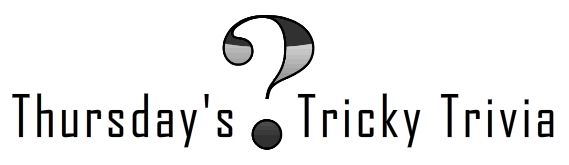
Hey, hey… It’s that time again!
First, CONGRATULATIONS to Kamaldeen Tantolohun for being the winner of last week’s Trivia Question!! The answer to the question (In one keyboard step how can you remove all formatting from a text without using your clear formatting button from the ribbon?) is…. CONTROL + SPACEBAR. Great Job Kamaldeen!
Second, here are the rules for this week’s question…
Just answer the question correctly in the comments to be eligible to win (open to North America residents only. Sorry, overseas shipping costs are outrageous!). Once you’ve submitted the correct answer in your comment, we’ll have a drawing and randomly pick a winner. The winner, who will be contacted via email by a LearnKey staff member, will be posted next Thursday, along with a new trivia question for the week.
Here we go!
In “The 10 Commandments of a PC Tech” with Mike Meyers, what are the 2nd, the 4th and the 10th commandments? You can watch the video here (but be sure to leave you answer on this post)!
GOOD LUCK!
This week’s prize: A LearnKey branded 1GB flash drive!!
![flashdrive[1]](https://blog.learnkey.com/wp-content/uploads/2010/06/flashdrive1.png)
Contest run time: Thursday June 24th- Wednesday June 30th
Winner posted: Thursday July 1st
*In order to receive prize notification, you must provide a valid email address with your comment*
PowerPoint 2010- Broadcast Slide Show
Michael Meskers is back in the LK house and is in the midst of filming our PowerPoint 2010 training! We always enjoy working with Michael. He really knows his stuff!
Speaking of PowerPoint 2010, did you know that it has the capability to broadcast presentations over the Internet for remote view or for viewers over the network? All you need is a Windows Live ID! How cool is that?
All you need to do is open a presentation in PowerPoint, start a broadcast, and share the unique link PowerPoint provides with your audience. Then anyone, anywhere who is listening to your presentation via phone or conference call can open the link and see your slide show in their Web browser. Whenever you change a slide or start an animation their view is updated automatically.
Very cool.
Check out the PowerPoint Team Blog to learn more about it.
Personalizing Internet Explorer 8: Removing your Homepage

In the latest clip of our Windows 7 training Ammon Wiese will walk you through the steps of removing a website from your homepage.
Be sure to check back for more videos!
CS5 Contest- Be a part of our CS5 Training!
To all of our Photoshop users out there…
We’re having a contest in which YOU could be a part of our CS5 Training!
Here are the rules:
1- Create a piece of digital art using Photoshop and the 3 images that are provided below. You may incorporate other images as well, but the 3 provided images must be used in your composition to be eligible to win.
2- You must email your finished product to contest@learnkey.com by no later than July 5th at 12:00 pm
The winner of the contest will be selected by LearnKey and the winning digital art, along with the winner’s name, will be announced and integrated in our Photoshop CS5 training. The winner (and also the 2nd and 3rd place winners) will also receive a LearnKey t-shirt! The contest is open to anyone, but due to outrageous overseas shipping costs, t-shirts will only be awarded to residents of North America.
If you have any other questions about the contest, please email us at contest@learnkey.com or leave your question in the comments and we’ll answer promptly.
You may download the full-sized images by clicking here- CS5 Contest Pics

We’re anxious to see what you’ll come up with… GOOD LUCK!
LearnKey employees are welcome to join in the fun (on your own time of course), but will be ineligible to win.



