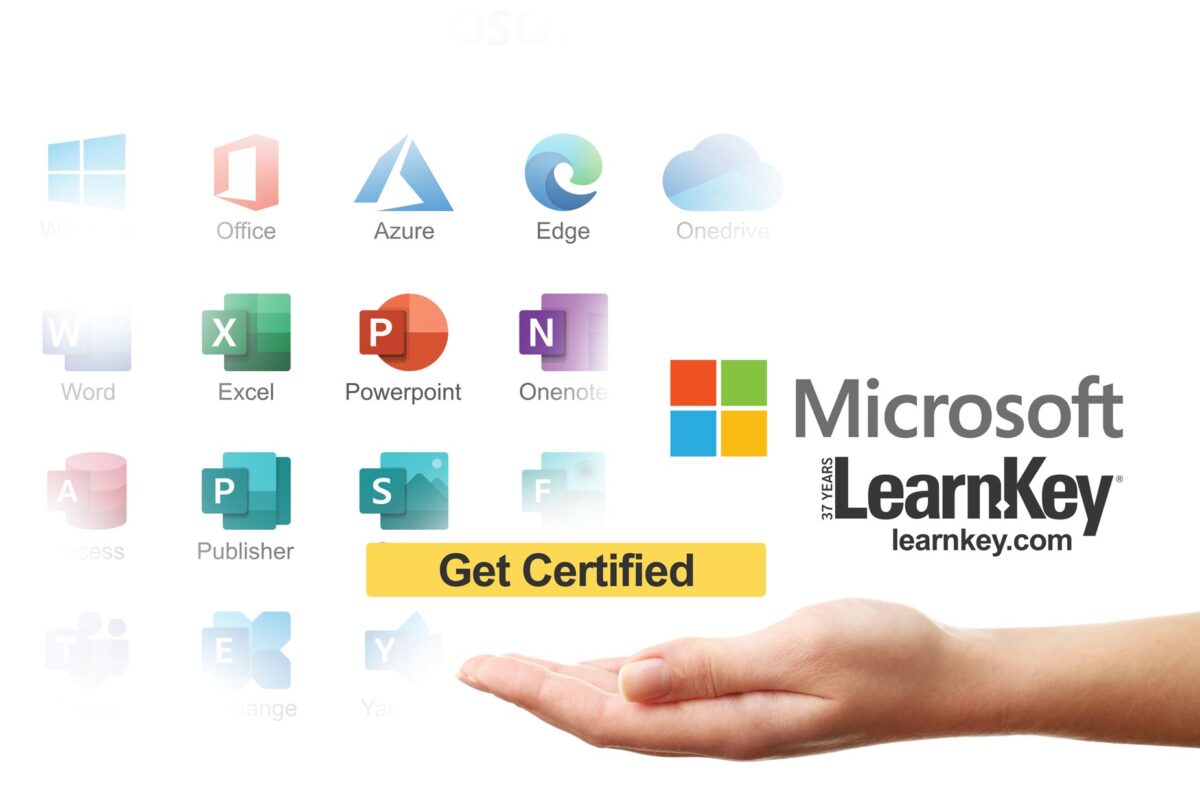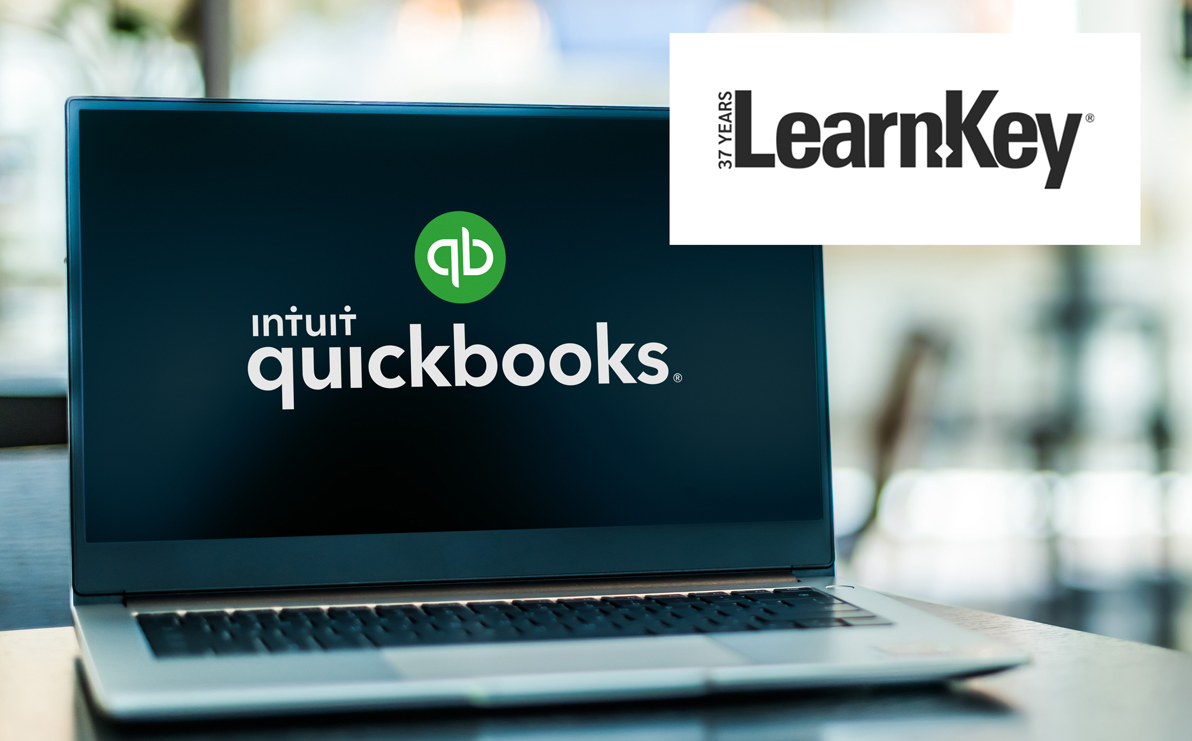Category: Insights
Skills to Put on Resume: The Ultimate Guide for Job Seekers
In today’s competitive job market, a well-crafted resume can be your ticket to an interview, and the skills section is at its heart. Knowing which skills to put on your resume can set you apart from the competition, whether you’re just starting or are a seasoned professional. This ultimate guide explores everything from identifying and categorizing essential skills to tailoring your resume for various industries. We also dive deep into practical strategies and provide a comprehensive list of courses LearnKey offers to help you boost your expertise and stay ahead in your career.
Table of Contents
-
- Why the Skills Section Matters
- Understanding the Different Types of Skills
- Soft Skills
- Hard Skills
- Technical Skills
- Answering Your Most Common Questions
- What skills should I put on a resume?
- What are good skills to put on a resume?
- What skills should I put on my resume?
- What are some skills to put on a resume?
- What do you put under skills on a resume?
- What skills should I put on a resume?
- How many skills should you put on a resume?
- Tailoring Your Skills for Different Job Roles
- Technology Sector
- Marketing and Sales
- Management and Administration
- Healthcare and Education
- Tips to Select the Best Skills for Your Resume
- How to Showcase Your Skills Effectively
- Boosting Your Skillset with LearnKey Courses
- Final Thoughts
Why the Skills You Put on A Resume Matter
Your resume is not just a document that lists your work history; it’s a strategic marketing tool. The skills section is often the first element hiring managers and Applicant Tracking Systems (ATS) look at when scanning your resume. Here’s why it matters:
-
- Quick Screening: Recruiters often filter applications using ATS software. Including the right keywords—such as “skills to put on resume”—ensures your resume gets past automated filters.
- Competitive Advantage: In a sea of applicants, a strong skills section immediately highlights your strengths and relevance to the job.
- Relevance to the Role: Tailoring your skills to match the specific job description shows that you’ve taken the time to understand the employer’s needs.
- Demonstrates Versatility: The right mix of soft, complex, and technical skills provides a holistic picture of your abilities and potential contributions to the organization.
Understanding the Different Types of Skills to Put on A Resume
Before you decide which skills to feature on your resume, it’s essential to distinguish between the different types of skills you may possess.
Soft Skills to List on A Resume
Soft skills are personal attributes and interpersonal abilities that help you interact effectively with others. These skills are critical in almost every job and often include:
-
- Communication: Whether verbal or written, strong communication skills are crucial for expressing ideas clearly.
- Teamwork: Employers value candidates who work well in a collaborative environment.
- Problem-Solving: The ability to analyze challenges and develop creative solutions.
- Adaptability: Flexibility to adjust to changing circumstances and new challenges.
- Leadership: Leadership qualities can set you apart even without a managerial title.
Hard Skills to List on A Resume
Hard skills are specific, teachable abilities you’ve acquired through education or experience. They are often quantifiable and directly tied to the job. Examples include:
-
- Data Analysis: Proficiency in Excel, SQL, or Python tools.
- Project Management: Knowledge of methodologies like Agile or Scrum.
- Foreign Languages: Fluency in additional languages is a valuable asset.
- Financial Modeling: Critical for finance roles where you must interpret and create financial models.
- Marketing Strategies: SEO, content marketing, and social media management skills.
Technical Skills to List on a Resume
A subset of complex and technical skills relates to IT and digital competencies. In today’s digital era, technical skills are in high demand:
-
- Software Proficiency: Mastery of industry-standard software (for example, such as, or like, Adobe Creative Suite, Microsoft Office).
- Coding: Experience with Java, Python, or C++ programming languages.
- Networking: Understanding computer networks, cybersecurity, and systems administration.
- Data Visualization: Using tools like Tableau or Power BI to create compelling data stories.
- Digital Marketing Tools: Familiarity with Google Analytics and SEMrush platforms.
Answering Your Most Commonly Asked Questions About What Skills to Put on A Resume
This guide addresses the questions most frequently asked by job seekers about which skills to include on their resumes.
YOU ASKED FOR THE FOLLOWING QUESTIONS AND WE ANSWERED THEM
What Skills to Put on a Resume?
When deciding what skills to put on your resume, consider the job description and your expertise. For example:
-
- Technical Positions: List industry-specific hard skills like programming languages, software development practices, and technical troubleshooting.
- Managerial Roles: Emphasize leadership, strategic planning, and project management.
- Customer-Facing Jobs: Highlight interpersonal skills such as communication, customer service, and problem-solving.
The key is to align your skills with the employer’s requirements to ensure your resume stands out.
What Are Good Skills to Put on a Resume?
Good skills to include are demonstrating your ability to perform effectively in the role. Here are some universally valued examples:
-
- Communication and Collaboration: Essential in nearly every industry.
- Problem-Solving and Critical Thinking: Vital for dynamic, fast-paced environments.
- Adaptability: Reflects your ability to adjust to changes.
- Technical Proficiency: For roles that require specific software or technical knowledge.
- Leadership: Important whether or not you’re in a formal management position.
What Skills Should I Put on My Resume?
The skills you list should be tailored to your industry and personal strengths. Follow these steps:
-
- Analyze the Job Description: Identify the most critical skills for the role.
- Reflect on Your Experience: Select skills you have honed in previous roles.
- Mix It Up: Combine soft, complex, and technical skills to present a well-rounded profile.
- Update Regularly: Revise your resume accordingly as you gain new competencies.
For instance, if you’re applying for a digital marketing position, include skills such as SEO, content marketing, and social media analytics alongside your communication and creative skills.
What Are Some Skills to Put on a Resume?
Here’s a sample list of skills that can be adapted for various careers:
-
- Communication: Clear and practical verbal and written skills.
- Teamwork: Ability to collaborate and work effectively in teams.
- Problem-Solving: Critical for addressing challenges in the workplace.
- Time Management: Essential for meeting deadlines and managing workloads.
- Technical Proficiency: This depends on your field, and it could range from software skills to specialized technical tools.
- Adaptability: Demonstrates flexibility in a changing work environment.
- Leadership and Initiative: Essential for roles that require guiding or managing teams.
What to Put Under Skills on a Resume?
When listing your skills under the dedicated skills section:
-
- Categorize Clearly: Divide skills into sections like “Technical Skills,” “Soft Skills,” and “Industry-Specific Skills.”
- Be Specific: Instead of a generic “communication” skill, specify “excellent verbal and written communication skills.”
- Tailor to the Role: Focus on the skills most relevant to the position you are applying for.
- Use a Clean Format: Bullet points and clear headers make the section easy to read.
What should you put for skills on a resume?
Ensure that your chosen skills accurately reflect both the job requirements and your expertise:
-
- Align with Job Keywords: Refer to the job listing to pick up on recurring terms and required competencies.
- Emphasize Recent Experience: Highlight skills you have recently acquired or honed.
- Balance Different Skill Types: Combine technical and soft skills to show a complete picture of your capabilities.
How Many Skills Should You Put on a Resume?
While there isn’t a one-size-fits-all answer, consider these guidelines:
-
- Quality Over Quantity: Aim for 8–12 highly relevant skills rather than an exhaustive list.
- Tailor for Each Job: Some roles may require a broader skill set, but every skill listed should have a purpose.
- Keep It Readable: Avoid overcrowding your resume; clarity is key.
Putting Certain Skills on Your Resume for Different Job Roles
Different industries require different skill sets. Tailoring your resume to match the job you’re applying for can significantly increase your chances of success.
Technology Skills to Put on Your Resume in The Tech Sector
For jobs in tech, emphasize your technical proficiency alongside analytical and problem-solving skills. Consider including:
-
- Programming Languages: Python, Java, C++, or JavaScript.
- Software Development: Experience with Agile methodologies, version control systems like Git, and development frameworks.
- Technical Troubleshooting: Ability to diagnose and resolve complex software or hardware issues.
- Data Analysis: Data manipulation and visualization skills using SQL, Excel, or Tableau tools.
- Cybersecurity: Understanding security protocols and best practices.
Marketing and Sales Skills to Put on Your Resume in The Marketing or Sales Sectors
Creativity and analytical thinking go hand in hand in marketing and sales roles. Focus on skills like:
-
- Digital Marketing: Expertise in SEO, content marketing, social media campaigns, and email marketing.
- Analytics: Ability to interpret data and use tools like Google Analytics or SEMrush.
- Communication: Excellent verbal and written skills to promote products or services effectively.
- Customer Relationship Management: Experience with CRM software such as Salesforce.
- Creative Thinking: The Capacity to generate innovative ideas for campaigns.
Management and Administration Skills to Put on Your Resume in the Corporate Sector
For management roles, leadership and organizational skills are paramount:
-
- Leadership: Proven ability to guide teams and manage projects.
- Project Management: Familiarity with methodologies such as Agile or Scrum.
- Organizational Skills: Strong time management and multitasking capabilities.
- Strategic Thinking: Experience in developing and implementing business strategies.
- Effective Communication: Ability to convey ideas and negotiate effectively.
Healthcare and Education Skills to Put on Your Resume In The Community or Public Services Sectors
In healthcare and education, technical knowledge is paired with empathy and communication:
-
- Patient/Student Care: Demonstrated ability to provide compassionate care or adequate educational support.
- Technical Skills: Familiarity with medical software for healthcare; proficiency with digital learning platforms for educators.
- Team Collaboration: Ability to work within interdisciplinary teams.
- Problem-Solving: Quick thinking to manage emergencies or classroom challenges.
- Organizational Skills: Efficient management of schedules, resources, and administrative tasks.
Tips to Select the Best Skills for Your Resume
Choosing the right skills requires a strategic approach. Here are some practical tips:
-
- Analyze Job Descriptions: Identify frequently mentioned skills and list those that match your experience.
- Self-Assessment: Reflect on your previous roles and pinpoint the skills that have driven your success.
- Prioritize Relevance: Only include skills directly applicable to your desired job.
- Use Industry Terminology: Ensure your skills align with the language used in the industry.
- Keep It Current: Regularly update your resume to reflect newly acquired skills and certifications.
- Link Skills to Achievements: Back up your skills with measurable accomplishments (for example, such as, or like, “Improved operational efficiency by 15% through advanced data analysis”).
How to Showcase Your Skills Effectively
Listing skills is only half the battle; compellingly presenting them is equally important:
-
- Dedicated Section: Create a clear “Skills” section near the top of your resume.
- Bullet Points and Categories: To organize your information, use bullet points and subheadings (e.g., Technical, Soft, and Industry-Specific Skills).
- Integrate in Work Experience: Rather than just listing skills, weave them into your job descriptions with quantifiable results.
- Certifications and Training: If you’ve completed relevant courses or earned certifications, mention these alongside your skills.
- Concise and Targeted: Avoid clutter. List only skills that directly support your candidacy for the specific job.
Boosting Your Skillset with LearnKey Courses
Continuous learning is essential to keeping your resume competitive. LearnKey offers a wide range of courses to help you develop technical and soft skills. Here are several top-rated LearnKey courses that can help you enhance your resume:
1. Cybersecurity Fundamentals
If you’re targeting technology roles or looking to strengthen your technical portfolio, start with a solid foundation in cybersecurity.
Cybersecurity Fundamentals
This course is ideal for those who understand the core principles of protecting systems and networks from digital attacks.
2. Mastering Python Programming
Programming skills are in high demand, especially for technical roles.
Mastering Python Programming
This course will boost your proficiency in Python, a versatile language for web development, data analysis, and automation.
3. Advanced Data Analysis and Visualization
Data skills are essential in almost every field today.
Advanced Data Analysis and Visualization
Learn how to transform raw data into actionable insights using industry-standard tools and techniques.
4. Project Management Essentials
Project management is key, whether you’re a manager or looking to enhance your organizational skills.
Project Management Essentials
This course covers the fundamentals of project planning, execution, and leadership—essential for managing teams and meeting deadlines.
5. Effective Communication Strategies
Communication is a cornerstone of every successful career.
Effective Communication Strategies
Enhance your ability to express ideas clearly and work collaboratively with peers, a skill employers highly value.
6. Digital Marketing Strategies
For those in marketing and sales, digital savvy is a must.
Digital Marketing Strategies
Learn the latest SEO, content marketing, and social media management techniques to drive results in a digital landscape.
7. Leadership and Team Management
Leadership skills are crucial even if you’re not in a formal management role.
Leadership and Team Management
This course focuses on building leadership qualities, motivating teams, and managing conflict—skills that make a real difference in any organization.
In addition to these highlighted courses, these examples represent just a few recent offerings on LearnKey. The platform boasts a comprehensive catalog of courses covering a broad spectrum of skills and software, from Microsoft Office and Adobe Creative Cloud to cloud computing platforms like AWS and Azure, Linux administration, network security certifications, and more. Whether you want to enhance your technical abilities or refine essential soft skills, LearnKey has a course tailored to your professional development needs. To explore even more learning opportunities and stay ahead in your career, visit LearnKey.com and discover the full range of training options available.
Final Thoughts About What Skills to Put on a Resume
Crafting an effective resume is an art form; the skills section is one of its most vital components. When strategically choosing and showcasing your skills, you create a compelling narrative that speaks directly to hiring managers and automated systems. Whether you’re asking, “What skills should you put on your resume?” or “How many skills should you include?”, remember that quality, relevance, and clarity are the keys to success.
Take the time to tailor your skills for each job application:
-
- Analyze the job description to pinpoint the most relevant skills.
- Mix soft, complex, and technical skills to present a balanced profile.
- Integrate examples and measurable results from your past experiences.
- Continuously update your resume as you acquire new skills through experience or further education.
Moreover, investing in your professional development is essential in today’s ever-changing job market. LearnKey’ s diverse range of courses can give you a significant competitive edge. Whether you need to sharpen your technical prowess with courses like Mastering Python Programming or bolster your leadership capabilities with Leadership and Team Management, continuous learning enhances your resume. It prepares you for the challenges of modern workplaces.
Remember, your resume is more than just a list of experiences—it’s a dynamic marketing tool representing your professional identity. By focusing on the right skills to put on a resume and leveraging educational opportunities like those offered by LearnKey, you are setting yourself up for a successful career.
Invest the time today to review your resume. Refine your skills section, ensure every skill you list is relevant, and consider taking one of the recommended courses to enhance your expertise. In doing so, you’re not just preparing for your next job application but investing in a brighter, more fulfilling future.
Learn JavaScript: Kickstart Your Coding Journey with Expert Guidance
Are you ready to learn javascript and transform your web development skills? In today’s fast-paced digital world, mastering JavaScript is no longer optional; it’s essential. Whether you’re a beginner eager to explore coding or a seasoned professional aiming to upgrade your skills, our comprehensive course offers a clear pathway to success. In this article, we dive deep into every aspect of our JavaScript course, explain why now is the perfect time to learn javascript, and show you how this investment can open doors to a rewarding career in web development.
The Importance of JavaScript in Modern Web Development
JavaScript remains at the heart of modern web applications, powering dynamic content, interactive user interfaces, and real-time functionality across countless websites and apps. If you want to learn javascript, you’re tapping into a versatile, widely used, and continuously evolving language. As businesses move online and digital experiences become increasingly interactive, professionals who know how to manipulate the web with JavaScript are in high demand. By learning javascript, you’re equipping yourself with technical expertise and positioning yourself as a valuable asset in an ever-growing tech market.
Meet Your Expert Instructor: Jason Manibog
When you decide to learn Javascript with our Javascript course, you’re guided by the exceptional expertise of Jason Manibog. With over 15 years in Information Technology, Jason has built a reputation as a top-notch trainer, consultant, and courseware writer. His impressive credentials include Microsoft Certified Trainer status and multiple certifications from Microsoft, CompTIA, and Adobe. Jason’s real-world experience means every lesson is enriched with practical insights and real-life examples. His approachable teaching style and passion for coding ensure that even the most complex topics become accessible. Having an instructor like Jason is a game changer for anyone who wants to learn javascript effectively.
Course Overview: Your Gateway to JavaScript Mastery
Our JavaScript course is meticulously structured to give you a comprehensive learning experience. Spanning nearly 10 hours of high-quality content across five in-depth modules, this course is designed to take you from the basics to advanced topics with clarity and precision. Every course section is crafted to help you understand the core concepts and real-world applications of JavaScript so you can confidently build dynamic webpages and interactive applications.
What You Will Learn
JavaScript Fundamentals:
Start your journey by understanding essential components like operators, keywords, methods, and best practices. This foundational knowledge is crucial to learn javascript effectively.
Variables, Data Types, and Functions:
Learn how to manage data through variables, work with various data types, declare and manipulate arrays, debug objects, and use built-in math functions. Mastering these topics will empower you to write cleaner, more efficient code.
Control Structures:
Delve into decision-making processes using logical and comparison operators, decision statements, and loops. This module helps you learn javascript control flows and logic constructs to create interactive features.
DOM Manipulation:
The course profoundly delves into the Document Object Model (DOM). Learn how to interact with HTML documents by locating, modifying, and dynamically adding elements, enabling you to learn javascript in a way that makes web pages come to life.
HTML Forms Integration:
Understand how to manage user input, validate forms, and process form submissions. This practical skill is invaluable for creating responsive and user-friendly web applications.
Detailed Module Breakdown
Domain 1: JavaScript Operators, Methods, and Keywords
Duration: 53m 24s
Focus: This module lays the groundwork for learning Javascript by introducing you to the language’s basic building blocks. Topics include arithmetic operators, practical best practices, inline versus external scripts, exception handling, and interaction with the browser object model. These lessons are designed to give you a solid start and build confidence as you progress.
Domain 2: Variables, Data Types, and Functions
Duration: 1h 20m 37s
Focus: Dive into the mechanics of handling data in JavaScript. Learn about primitive data types, how to declare and use arrays, and the intricacies of debugging code involving objects. This module also covers built-in math functions and the fundamentals of parameters and return values—critical concepts for anyone who wants to learn JavaScript and write robust programs.
Domain 3: Decisions and Loops
Duration: 35m 36s
Focus: This section is all about control structures. It explains how to implement logical and comparison operators, decision statements, and loops. These techniques are essential for creating interactive and dynamic web applications. By learning Javascript decision-making tools, you can design complex algorithms to solve real-world problems.
Domain 4: Document Object Model (DOM)
Duration: 36m 14s
Focus: Understanding the DOM is crucial for modern web development. This module teaches you how to navigate and manipulate the DOM tree, handle HTML events, and output data to HTML documents. With these skills, you’ll be able to learn javascript in a way that directly enhances the user experience of any website or application.
Domain 5: HTML Forms
Duration: 26m 51s
Focus: This final module covers everything you need to know about integrating HTML forms with JavaScript. From retrieving and setting form field values to validating input and managing the form submission process, this module ensures you learn javascript to create interactive, user-friendly forms.
Why Choose This Course to Learn JavaScript?
Real-World Application
Every module is designed with real-life applications in mind. When you choose to learn javascript through our course, you’re not just memorizing theory—you’re applying your knowledge to build projects that mirror the challenges faced in the modern web development environment. This practical approach means you’ll gain hands-on experience directly translating to improved coding proficiency and enhanced employability.
Comprehensive Curriculum
Our course covers every topic needed to become proficient in JavaScript. Whether you’re interested in building dynamic webpages, enhancing website interactivity, or pursuing a career in software development, our curriculum is tailored to help you learn javascript from the ground up. Each module is paired with pre-assessments, labs, and post-assessments to reinforce learning and measure progress.
Recognized Credentials
Upon completing the course, you can earn a Certificate of Completion by scoring 80% or better on all post-assessments. An exclusive digital badge is awarded to those who score 90% or higher. These credentials can significantly boost your resume and prove your expertise in JavaScript, demonstrating that you’ve taken the time to learn javascript comprehensively.
Flexible Learning Environment
Learning styles vary, and busy schedules can make traditional classroom learning challenging. That’s why our course is offered online with a one-year access license, allowing you to learn javascript at your own pace. Whether you prefer to study during weekends, evenings, or any time that fits your lifestyle, our platform provides the flexibility you need.
Unlocking Career Opportunities and Learn JavaScript
In today’s digital era, employers are looking for professionals who can design visually appealing websites and add interactive features that enhance user experience. By choosing to learn javascript, you’re opening yourself up to a multitude of career opportunities:
Learn Javascript as a Front-End Developer
Building Engaging Interfaces:
Learning Javascript is crucial for front-end developers because it transforms static designs into interactive and responsive experiences. By learning Javascript, you gain the ability to manipulate the Document Object Model (DOM) seamlessly, apply real-time updates, and craft dynamic interfaces that adjust smoothly across different devices.
Leveraging Popular Frameworks and Libraries:
Learning Javascript opens the door to an extensive range of libraries and frameworks—such as React, Angular, and Vue.js—that are fundamental for modern front-end development. With learning Javascript, developers can build component-based architectures that manage state efficiently while delivering scalable applications with smooth, engaging interactions.
Enhancing User Experience:
Learning Javascript empowers developers to implement animations, transitions, and interactive features that bring web applications to life. Through learning Javascript, you can introduce real-time validations, dynamic content updates, and interactive graphics, ensuring that your interfaces meet the high expectations of modern users for responsiveness and performance.
Learn Javascript as a Back-End Developer
Expanding JavaScript’s Role with Node.js:
Learning Javascript has taken on a new dimension with Node.js, which enables developers to write server-side code in the same language they use for the browser. Embracing learning Javascript for back-end development means you can build scalable, high-performance web applications that leverage a unified language across both client and server environments.
Asynchronous Programming and Scalability:
When learning Javascript for server-side tasks, the language’s asynchronous, non-blocking I/O model becomes a major asset. Learning Javascript within the context of Node.js allows you to efficiently manage multiple connections, making it easier to develop APIs, microservices, and real-time applications like chat platforms or online games.
Uniform Language Stack:
Learning Javascript ensures that you can maintain a consistent technology stack throughout your project. This unification simplifies development, reduces context switching, and boosts team collaboration by enabling both front-end and back-end developers to work with the same language and shared knowledge.
Learn Javascript as a Full-Stack Developer
Mastering Both Ends of Development:
Learning Javascript enables full-stack developers to manage both client-side and server-side coding with ease. By learning Javascript, you acquire the versatility to architect entire applications from scratch, streamlining the debugging process and ensuring seamless integration between user interfaces and server logic.
Increased Flexibility and Efficiency:
Through learning Javascript, full-stack developers enjoy increased efficiency by using a common language for all layers of development. Learning Javascript makes it easier to switch between building interactive user interfaces and designing robust server-side logic, while also capitalizing on a rich ecosystem of libraries and tools available via npm.
Enhanced Collaboration:
Learning Javascript fosters a more cohesive working environment across development teams. When everyone—whether working on the front-end or back-end—engages in learning Javascript, it leads to improved communication, smoother planning, and a more unified approach to building high-quality applications.
Learn Javascript as a UI/UX Designer
Empowering Design Prototyping:
Learning Javascript isn’t just for developers; it can significantly enhance the work of UI/UX designers, too. With learning Javascript, designers can create interactive prototypes that simulate user interactions, allowing them to test, iterate, and refine designs before the full development process begins.
Enhanced Communication with Developers:
Through learning Javascript, UI/UX designers gain a deeper understanding of the technical possibilities and constraints inherent in web development. Learning Javascript helps bridge the communication gap between design and development, ensuring that design concepts are both innovative and technically feasible.
Creating Interactive Experiences:
Learning Javascript equips UI/UX designers with the skills to prototype interactive elements and micro-interactions directly. By investing in learning Javascript, designers can experiment with animations and transitions, creating engaging experiences that translate into superior final products and elevate overall user satisfaction.
Forward thoughts: Learning Javascript is not just a technical skill—it’s a career-enhancing asset that can open doors to higher positions and innovative projects in the technology sector.
How Learning JavaScript Can Empower Your Development Skills
Building Interactive Web Applications
When you learn javascript, you can bring static websites to life. Interactive menus, responsive forms, dynamic content loading, and real-time data updates are just a few examples of what you can achieve. These capabilities are essential for creating modern, user-friendly websites that stand out in a competitive market.
Enhancing Problem-Solving Abilities
Programming with JavaScript sharpens your logical thinking and problem-solving skills. As you work through challenges, design algorithms, and debug code, you develop a systematic approach to solving problems—an invaluable skill in any technical role. If you want to learn javascript, you’re not just acquiring a language; you’re honing a mindset that will benefit all areas of your professional life.
Empowering Creative Expression
JavaScript isn’t just about code—it’s a tool that empowers you to create innovative digital experiences. From developing interactive art installations to crafting engaging educational tools, the creative applications of JavaScript are nearly limitless. For aspiring developers and artists alike, the chance to learn javascript opens up a world of creative possibilities.
Additional Learning Resources and Community Support
To further enrich your journey to learn javascript, our course provides access to various supplementary materials and community forums. Here’s what you can expect:
Comprehensive Workbooks and Support Files:
Each module includes detailed workbooks and support files that reinforce learning. These materials offer additional exercises and real-world examples to deepen understanding of JavaScript concepts.
Interactive Labs and Assessments:
Practice makes perfect. Our labs allow you to experiment with code in a controlled environment, and assessments help you gauge your progress. This hands-on approach ensures that you learn javascript effectively and retain the knowledge over the long term.
Community Forums:
Join a vibrant community of fellow learners and seasoned professionals. Exchange ideas, ask questions, and get feedback on your projects. When you decide to learn javascript, you’re not doing it alone—our community is here to support your growth every step.
Additional Reading and Tutorials:
To keep your skills sharp, we offer curated lists of articles, tutorials, and coding challenges that complement our course content. These resources are ideal for anyone who wants to learn javascript further and stay updated with the latest trends and best practices.
Frequently Asked Questions (FAQ) about Learning JavaScript
Q: Who is this course for?
A: This course is perfect for beginners, intermediate developers, and anyone interested in learning javascript. Whether you aim to switch careers or enhance your current skill set, our course provides the necessary tools.
Q: What prerequisites do I need to learn javascript?
A: No prior programming experience is necessary. Our course starts with the basics, ensuring anyone wanting to learn javascript can follow along and build a strong foundation.
Q: How will this course improve my career prospects?
A: By learning javascript, you gain a competitive edge in web development. The skills acquired from this course are highly sought after, opening doors to roles such as front-end, back-end, and full-stack development. Plus, earning a certificate or badge validates your expertise to potential employers.
Q: Is the course self-paced?
A: Yes, our online course is designed for self-paced learning. You have one-year access, which gives you the flexibility to learn javascript at a time that suits your schedule.
Q: How do the assessments work?
A: Each module is paired with pre-assessments, labs, and post-assessments to help you review and test your knowledge. Scoring 80% or better earns you a Certificate of Completion, and a score of 90% or higher earns you a unique digital badge.
Student Success Stories
Many of our students have seen transformative career changes after choosing to learn javascript through our course. One student shared, “Before this course, I struggled with making my websites interactive. Now, I have the skills to build dynamic applications, and I recently landed my dream job as a front-end developer.” Stories like these underscore how learning javascript builds technical skills, boosts confidence, and opens up new professional avenues.
Another success story comes from a mid-career professional looking to switch fields. “Deciding to learn javascript was the turning point for me. The course was challenging yet incredibly rewarding. I now work on projects that truly excite me and have grown my network in the tech community,” they explained.
Investing in Your Future: Begin Your Journey to Learn JavaScript Today
Learning javascript is an investment in your future. The demand for skilled JavaScript developers continues to soar as businesses expand their online presence. You have everything you need to succeed with our comprehensive course, expert instruction from Jason Manibog, and a curriculum designed for real-world application.
Priced at just $125, this course represents exceptional value. It’s more than just a series of lectures; it’s an immersive learning experience that prepares you for the challenges of modern web development. With detailed modules, hands-on labs, and recognized credentials, you’re well on your way to becoming a proficient JavaScript developer.
Ready to take the next step? Don’t let this opportunity pass you by. Embrace the challenge, join our community, and learn javascript in an engaging, practical, and career-enhancing way. Whether you want to create interactive web applications, improve your coding skills, or jumpstart a new career in tech, our course is designed to help you succeed.
Unlock your potential, enhance your resume, and secure a future in the thriving world of technology. Learn javascript with our expert-led course and see firsthand how mastering this essential language can transform your professional journey. Add the course to your cart today and build the skills to define tomorrow’s digital landscape.
By choosing to learn javascript with us, you’re not only gaining technical skills, you’re joining a community of innovators and problem-solvers. Our course is structured to provide you with the depth of knowledge required to excel in web development and the practical experience employers seek in a competitive market.
In summary, if you want to learn javascript and truly harness the power of web development, now is the perfect time to invest in your skills. With expert guidance from Jason Manibog, a meticulously designed curriculum, and a supportive learning environment, your journey to mastery begins here. Start today and open the door to endless possibilities in digital innovation.
Take control of your future. Embrace the challenge, build your skills, and learn Javascript with confidence. Your journey toward becoming an outstanding developer starts now—choose to empower your career and join the ranks of professionals shaping the future of technology.
Ready to code the future? Start now and let every line of code be a step toward a brighter, more innovative tomorrow. With our comprehensive JavaScript course, you can learn javascript, create dynamic web applications, and make your mark in the digital world.
Be sure to check out more of our online programming courses at www.learnkey.com
Cybersecurity Salary: Which Cybersecurity Certification Path Is Right For You?
A cybersecurity salary is one of the most competitive in the tech industry, offering lucrative opportunities for professionals at all levels. Salaries in cybersecurity depend on factors such as certifications, experience, job roles, and industry demand, making it essential to choose the right career path. Professionals with credentials like CISSP, CEH, or OSCP often earn significantly more than those without certifications, highlighting the importance of continued learning. High-demand sectors such as finance, healthcare, and government also offer elevated pay due to strict data protection regulations. Whether you’re just starting or aiming for a leadership position, understanding the factors that influence a cybersecurity salary can help you maximize your earning potential.
Introduction
A cybersecurity salary offers professionals in the industry the potential to earn six-figure incomes, making it one of the most lucrative career paths in technology. Salaries in cybersecurity roles vary based on factors such as certifications, years of experience, industry demand, and geographical location, all of which influence earning potential. Individuals who invest in advanced cybersecurity certifications, such as CISSP, CEH, and OSCP, often position themselves for higher-paying job opportunities in specialized fields like penetration testing, security architecture, and network defense. As cyber threats continue to escalate globally, organizations are actively seeking skilled professionals who can protect sensitive data and infrastructure. Understanding how a cybersecurity salary is determined can help you make informed decisions about training, certifications, and career advancement.
How Much Can You Earn in Cybersecurity?
A cybersecurity salary varies widely based on experience, job role, location, and certifications. Entry-level cybersecurity analysts typically earn between $70,000 and $85,000 per year, while mid-level professionals see salaries ranging from $90,000 to $110,000. Senior positions, such as Chief Information Security Officers (CISOs), can command salaries exceeding $200,000, especially in larger organizations and high-demand industries.
A cybersecurity salary is also influenced by industry demand and specialization. Professionals working in finance, healthcare, and government sectors often receive higher salaries due to the critical need for robust security measures in these industries. Additionally, those with specialized skills in penetration testing, cloud security, or ethical hacking can negotiate even higher salaries as companies prioritize experts who can defend against evolving cyber threats. As cyberattacks become more sophisticated, businesses are willing to invest more in cybersecurity talent to safeguard their networks and sensitive data.
Certifications play a crucial role in determining a cybersecurity salary as well. Credentials like Certified Information Systems Security Professional (CISSP), Certified Ethical Hacker (CEH), and CompTIA Security+ can significantly boost earning potential. Many employers require these certifications as a baseline for employment, and professionals who continuously upskill through advanced certifications, such as the Offensive Security Certified Professional (OSCP) or Certified Information Security Manager (CISM), often secure leadership roles with higher compensation packages. By earning industry-recognized certifications and gaining hands-on experience, cybersecurity professionals can accelerate their career growth and achieve top-tier salaries.
Boost Your Cybersecurity Salary with LearnKey
If you’re looking to maximize your cybersecurity salary, obtaining the right training and certification is essential. LearnKey offers comprehensive cybersecurity training courses designed to prepare professionals for industry-recognized certifications such as CISSP, CEH, CompTIA Security+, and OSCP. Our expert-led courses provide hands-on experience and real-world scenarios to ensure that learners are fully prepared to enter or advance in the cybersecurity field.
LearnKey’s courses include interactive labs, practice exams, and instructor-led sessions that simulate real cybersecurity challenges. Whether you are just beginning your cybersecurity career or looking to take the next step into a higher-paying role, LearnKey’s training will equip you with the knowledge and skills necessary to achieve your goals. Enroll today and start your journey toward a higher cybersecurity salary!
Key Factors Influencing Your Cybersecurity Salary
Experience Level
- Entry-level: Cybersecurity analysts with 0-2 years of experience can expect salaries around $70,000 – $85,000.
- Mid-level: Professionals with 5-9 years of experience can earn between $90,000 and $110,000.
- Senior-level: Highly experienced cybersecurity professionals with 10+ years can make $120,000 or more.
Duties, Responsibilities, and Roles
- Cybersecurity Analyst: One of the most common roles, with salaries varying depending on experience.
- Penetration Tester: Specializes in identifying vulnerabilities, often with higher pay due to specialized skills.
- Incident Responder: Focuses on managing cybersecurity incidents, with competitive salaries.
- Security Architect: Designs and implements security infrastructure, usually earning a higher salary.
- CISO (Chief Information Security Officer): The highest-paying cybersecurity role, responsible for overall security strategy.
Cybersecurity Certification Paths and Their Impact on Salary
A cybersecurity salary is heavily influenced by certifications, which validate a professional’s expertise and open doors to higher-paying positions. LearnKey’s cybersecurity courses provide expert-led training for industry-recognized certifications such as:
- Certified Information Systems Security Professional (CISSP): A critical certification for those seeking leadership roles in cybersecurity, CISSP demonstrates expertise in security policies, risk management, and security architecture. It is often a prerequisite for managerial and executive roles, including Security Manager and Chief Information Security Officer (CISO) positions, which offer six-figure salaries.
- Certified Ethical Hacker (CEH): CEH certification is essential for penetration testers and ethical hackers responsible for identifying and mitigating security vulnerabilities. Professionals with this certification are in high demand, earning between $90,000 and $130,000 annually. LearnKey’s CEH course provides the knowledge and hands-on experience required to pass the exam and secure roles in cybersecurity testing and network defense.
- CompTIA Security+: A foundational certification for IT security professionals, Security+ is often the first step for individuals entering the field. This credential covers essential security concepts such as threat detection, risk management, and cryptography. Security+ certified professionals typically start as cybersecurity analysts or SOC analysts, earning between $70,000 and $85,000. LearnKey’s Security+ training ensures that students are well-prepared for the certification exam and industry demands.
- Offensive Security Certified Professional (OSCP): OSCP is a prestigious certification for professionals aiming to specialize in penetration testing. Unlike many other certifications, OSCP requires candidates to demonstrate their ability to exploit real-world security vulnerabilities in a hands-on exam. Individuals who earn OSCP often pursue careers as senior penetration testers or red team security experts, earning $120,000 or more. LearnKey’s OSCP course includes lab exercises, practical hacking scenarios, and exam-focused training to help professionals succeed.
Maximize Your Earning Potential with LearnKey
At LearnKey, we recognize that cybersecurity certifications are the key to unlocking higher-paying opportunities and long-term career growth. Our courses are designed by experts to provide cutting-edge knowledge, real-world applications, and hands-on training that prepare you for industry-recognized exams.
With LearnKey’s flexible learning options, you can study at your own pace, practice with simulated cybersecurity scenarios, and receive top-tier instruction to help you pass certification exams with confidence. Employers prioritize candidates with validated skills, and our training ensures that you stand out in a competitive job market.
Take control of your future and increase your cybersecurity salary with LearnKey’s professional training courses. Enroll today and secure your place in one of the fastest-growing and highest-paying career fields!
At LearnKey, we pride ourselves on helping thousands of professionals advance their careers through engaging, high-quality training solutions. Whether you’re aiming for your first IT certification or striving to level up your cybersecurity expertise, our comprehensive courses and expert-led programs are designed to get you there. Contact us today to begin your journey with LearnKey!
Phone: 1-800-865-0165
Address: 35 N. Main St, St. George, UT 84770
Email: info@learnkey.com
Microsoft Certification Paths to Mastering Your Career Online with LearnKey
Master Your Career by Earning Your Microsoft Certification from LearnKey
Earning a Microsoft certification is one of the best steps you can take to elevate your career, expand your skill set, and increase your earning potential. With technology driving the modern business world, certifications such as Microsoft Azure certification, Microsoft Office certification, and Microsoft Excel certification can open new doors for professionals across industries. Whether you aim to become a Microsoft-certified professional, advance your position within your current role, or pivot into a tech-focused career, LearnKey is here to support your journey.
In this article, we will explore the importance of Microsoft certifications, the range of available certifications, and how LearnKey’s tailored courses can guide you along your Microsoft certification path to success.
The Value of Microsoft Certifications
A Microsoft certification verifies your expertise in Microsoft technologies and tools. As businesses increasingly rely on software such as Office 365, SQL, and Azure, having the proper certifications showcases your ability to work efficiently and effectively in these environments.
A Microsoft certification is a globally recognized credential that verifies your expertise in Microsoft technologies, tools, and platforms. The value of a Microsoft certification is really beneficial. It demonstrates your technical skills and ability to adapt to the dynamic demands of today’s digital landscape. As businesses of all sizes increasingly depend on software like Office 365, SQL Server, and Azure for productivity, data management, and cloud solutions, professionals with verified certifications are in high demand. Achieving a Microsoft certification signals your ability to implement, manage, and optimize these essential tools, showcasing your efficiency, reliability, and effectiveness in delivering results. Whether you are an IT professional, business analyst, or administrative expert, these certifications validate your skills and set you apart in a competitive job market.
Benefits of Microsoft Certifications
Career Advancement: Employers often prefer a Microsoft-certified professional. Certifications demonstrate your technical expertise and commitment to professional development.
A Microsoft-certified professional is highly sought after by employers across industries because certifications serve as tangible proof of a candidate’s technical expertise and specialized skills. These credentials reflect a deep understanding of specific Microsoft technologies, such as Azure, Office 365, or SQL, demonstrating that the individual can effectively manage, implement, and troubleshoot these tools in real-world environments.
Beyond technical skills, certifications indicate a candidate’s commitment to continuous learning and professional development. This dedication reassures employers that certified individuals are proactive in staying up-to-date with the latest technological advancements, making them a valuable asset in today’s rapidly evolving digital workplace. In essence, holding a Microsoft certification sets candidates apart by showcasing their technical proficiency and drive to excel.
Higher Earning Potential: Professionals with certifications such as the Microsoft Azure certification or Microsoft Office Specialist certification often earn higher salaries than their uncertified peers.
Professionals holding certifications like the Microsoft Azure certification or the Microsoft Office Specialist certification frequently command higher salaries than their uncertified counterparts. These credentials clearly indicate specialized knowledge and expertise, making certified professionals more valuable to employers. For instance, a Microsoft Azure certification validates proficiency in managing cloud solutions, an increasingly vital skill set as companies migrate to cloud-based infrastructure. Similarly, a Microsoft Office Specialist certification demonstrates advanced capabilities in productivity tools like Excel, Word, and PowerPoint, which are essential for improving efficiency and decision-making across various roles.
Employers recognize that certified professionals can hit the ground running, reducing the need for extensive training and boosting overall productivity. As a result, they are often willing to offer competitive compensation to attract and retain such talent. Studies have shown that certifications can lead to measurable increases in salary, with some certified professionals earning as much as 20% more than those without certifications. This premium pay underscores the value organizations place on certification as a differentiator in an increasingly competitive job market.
Expanded Opportunities: Microsoft’s wide range of certifications enables you to specialize in areas like cloud computing, data management, or productivity software, opening opportunities in diverse industries.
Microsoft’s extensive catalog of certifications allows professionals to tailor their learning paths and specialize in areas aligned with their career goals. Whether your focus is on cloud computing, data management, or productivity software, Microsoft offers certifications that validate your expertise and open doors to lucrative opportunities across diverse industries.
For example, a Microsoft Azure certification equips you with the skills to design, deploy, and manage cloud-based solutions, a critical need in sectors like finance, healthcare, and technology, where digital transformation is a priority. Similarly, certifications such as the Microsoft SQL certification validate your ability to manage complex databases, a highly sought-after skill in industries reliant on data analytics and business intelligence.
On the other hand, credentials like the Microsoft Office Specialist certification are indispensable in roles that require advanced proficiency in tools like Excel, Word, and PowerPoint. These certifications are highly relevant in administrative, financial, and educational settings where productivity and efficiency are paramount.
By offering a broad spectrum of certifications, Microsoft allows professionals to gain expertise in industry-specific and universally applicable areas, ensuring their skills remain relevant and marketable. This adaptability makes Microsoft certifications a key asset for career advancement, enabling individuals to seamlessly transition into new roles or industries while enhancing their value to employers.
Staying Competitive: With technology constantly evolving, earning a Microsoft certification ensures that your skills remain relevant and up to date.
In an era when technology evolves at an unprecedented pace, staying current with industry standards is not just beneficial—it is essential. A Microsoft certification ensures your skills remain relevant and adaptable to technological advancements. Microsoft continuously updates its certification programs to reflect emerging trends, new features, and evolving business needs, providing certified professionals the opportunity to stay ahead in a competitive job market.
For instance, technologies like Microsoft Azure and Office 365 are frequently updated with advanced capabilities for artificial intelligence, cybersecurity, and collaborative tools. By earning certifications like the Microsoft Azure certification or Microsoft Office Specialist certification, professionals gain access to the most up-to-date training and best practices directly from Microsoft. These credentials validate your ability to use cutting-edge tools effectively, positioning you as a forward-thinking and innovative contributor in your field.
Moreover, as organizations increasingly prioritize digital transformation, certified professionals are considered essential assets. Their verified knowledge of current technologies gives businesses the confidence to navigate complex systems, implement new solutions, and adapt to changing operational demands. In a world where technology drives success, being Microsoft certified does not just enhance your resume—it solidifies your role as a skilled, future-proof professional ready to tackle the challenges of tomorrow.
Exploring the Microsoft Certifications List
Microsoft offers extensive certifications tailored to various roles, expertise levels, and career goals. From beginner-level certifications like the Microsoft Office Specialist certification to advanced credentials such as the Microsoft Azure certification, there is a certification for everyone.
Popular Microsoft Certifications
Microsoft Office Certification: Proves your proficiency in tools like Word, Excel, and PowerPoint.
Microsoft Word Certification: Validates your skills in creating professional documents.
Microsoft Excel Certification: Demonstrates advanced knowledge of Excel functions, formulas, and data analysis.
Microsoft Azure Certification: Focuses on cloud computing, a rapidly growing field.
Microsoft SQL Certification: Covers database management and data analysis.
Office 365 Certification: Shows your expertise in Microsoft’s collaboration and productivity suite.
With these options and more, the Microsoft certifications list offers a comprehensive roadmap for professionals at any career stage.
Starting Your Microsoft Certification Path
The Microsoft certification path is structured to guide learners from foundational skills to advanced expertise. It includes several levels:
Fundamental Certifications: These are ideal for beginners or those looking to validate basic knowledge, such as the Microsoft Office Specialist certification.
Associate Certifications: Focused on role-based skills, such as the Microsoft Azure certification or Microsoft SQL certification.
Expert Certifications: Targeted at advanced professionals, covering complex technologies like Azure architecture or enterprise-level Office 365 administration.
By aligning your certification goals with your career aspirations, you can effectively map out a pathway to success.
How LearnKey Simplifies the Certification Journey
Earning your Microsoft certifications can be daunting without the proper support. LearnKey’s comprehensive online courses are designed to simplify this process, offering expert-led instruction, hands-on practice, and access to a community of learners.
What Sets LearnKey Apart:
Expert Instruction: LearnKey’s courses are taught by certified instructors with years of experience in Microsoft technologies. For example, if you are pursuing a Microsoft Excel certification, you will receive step-by-step guidance from industry experts.
Flexible Learning: LearnKey’s self-paced courses make it easy to fit your studies around work, family, or other commitments.
Certification Preparation: LearnKey’s courses align with the official Microsoft certification exams, ensuring you are fully prepared to pass.
Practical Resources: Courses often include labs, practice tests, and projects that mirror real-world applications.
Supportive Tools: The Microsoft certification dashboard allows you to track your progress and stay organized as you complete your certification journey.
Spotlight on Key Microsoft Certifications
Microsoft Office Certification
Microsoft Office certification remains one of the most in-demand credentials. It validates your ability to use Word, Excel, PowerPoint, and Outlook effectively. With businesses around the globe relying on these tools, certification can enhance your efficiency and employability.
Microsoft Azure Certification
The Microsoft Azure certification is a top choice for IT professionals and cloud enthusiasts. This certification covers essential skills in managing cloud applications, storage, networking, and security. LearnKey’s Azure training course is tailored to meet the growing demand for cloud expertise.
Microsoft Excel Certification
The Microsoft Excel certification is a powerful credential for finance, analytics, and administration professionals. LearnKey’s course ensures you are Excel-savvy and ready to tackle complex data challenges, from mastering pivot tables to automating workflows with macros.
Microsoft SQL Certification
Database management is a critical skill in today’s data-driven world. The Microsoft SQL certification validates your ability to design, query, and maintain databases, making you an asset to any organization. LearnKey’s SQL course provides practical training for real-world applications.
Using the Microsoft Certification Dashboard
The Microsoft certification dashboard is your one-stop portal for managing certifications, tracking progress, and accessing exam details. LearnKey helps you navigate this tool to ensure a seamless certification experience.
Key features of the dashboard include:
- Tracking your exam readiness.
- Downloading digital certificates and badges.
- Exploring the Microsoft certifications list for further learning opportunities.
- Achieving Success with LearnKey’s Microsoft Certification Courses.
Why Choose LearnKey?
Comprehensive Coverage: LearnKey offers courses for a wide range of certifications, including the Microsoft Office Specialist, Microsoft Word, and Microsoft Azure certifications.
Real-World Training: Courses focus on practical skills that can be immediately applied in the workplace.
Tailored Learning Paths: Whether aiming for a Microsoft certification path in cloud computing or data management, LearnKey provides the necessary guidance.
Success Stories from LearnKey Students
Many students have transformed their careers through LearnKey’s training programs. For instance, one learner used their Microsoft Office certification to secure a promotion, while another leveraged their Microsoft Azure certification to transition into a high-paying IT role.
The Future of MS Certification
The world of technology is constantly evolving, and Microsoft continues to expand its certification offerings. With certifications in emerging fields such as AI and cybersecurity, Microsoft ensures professionals stay ahead of the curve.
As you consider your next steps, remember that earning a Microsoft certification from LearnKey is not just about passing an exam—it is about unlocking your potential and achieving long-term success.
Start Your Microsoft Certification Journey at LearnKey Today
Do not wait to elevate your career. Let LearnKey guide you through your Microsoft certification path with expert training and resources. Whether you are aiming for a Microsoft Excel certification, Microsoft Azure certification, or any other credential, LearnKey has the tools and expertise to help you succeed.
Visit LearnKey.com today and start your journey to becoming a Microsoft-certified professional!
Intuit QuickBooks Online
LearnKey is excited to announce the release of its newest course, Intuit QuickBooks Online Version 4. This course will equip learners with the latest skills and knowledge to master QuickBooks Online Version 4, the premier cloud-based accounting software for small and mid-sized businesses. With Intuit QuickBooks Online being a leader in financial management software, this course is a must for anyone looking to enhance their bookkeeping and financial skills, whether new to the platform or looking to upgrade their current skills with the latest version.
Course Overview: Intuit QuickBooks Online Version 4 by LearnKey
LearnKey’s Intuit QuickBooks Online Version 4 course includes various tools and resources to reinforce learning. Each student receives a workbook (PDF) containing additional projects, activities, glossary key terms, and definitions to help solidify the skills learned during the course.
The course spans 3 hours and is designed to be concise yet thorough, offering students a streamlined, manageable educational experience for busy professionals.
Class Hours: 3
Includes: Student workbook (PDF) with additional projects, activities, glossary key terms, and definitions to help reinforce learning.
For more information, you can check out additional details about the course at Intuit QuickBooks Online 4.0 Course Outline.
Comprehensive Coverage of Key Features
The LearnKey Intuit QuickBooks Online Version 4 course offers a deep dive into the latest features and functionalities of the software. Learners will explore everything from basic bookkeeping tasks to advanced financial management techniques. The course covers essential topics such as income and expense tracking, automated invoicing, and managing taxes, ensuring users can maximize the software’s capabilities.
Hands-on Training and Real-World Scenarios
At LearnKey, we believe in practical, hands-on learning. The course includes interactive labs and real-world scenarios that allow students to apply what they’ve learned in a simulated business environment. This experiential learning approach helps learners gain the confidence to use QuickBooks Online in natural business settings, making the transition from classroom to real-world application seamless.
Expert-Led Instruction
The course is led by industry experts who bring years of experience in accounting and financial management. Their in-depth knowledge of QuickBooks Online ensures that students receive high-quality, professional guidance throughout the learning process. The instructors also provide insights into common challenges businesses face using QuickBooks and offer solutions to optimize the platform for business success.
Career Opportunities with Intuit QuickBooks Online Knowledge
By mastering Intuit QuickBooks Online, students open up opportunities in various roles such as bookkeeper, accountant, finance manager, and business consultant. The ability to manage cloud-based accounting platforms like QuickBooks is in high demand across industries, making this course a valuable asset for anyone pursuing a career in finance or business management.
With Intuit QuickBooks Online Version 4 training, you’ll be prepared to:
- Manage small business finances.
- Support financial reporting and bookkeeping tasks.
- Oversee automated transactions for efficiency and accuracy.
- Provide consultation services for QuickBooks Online users.
- Whether starting your career or advancing in the field, LearnKey’s course ensures you have the skills necessary to succeed in today’s digital finance landscape.
What’s New in Intuit QuickBooks Online Version 4?
Refreshed User Interface
One of the critical updates in Version 4 is the enhanced user interface, which simplifies navigation and makes it easier for users to access necessary financial data. In the LearnKey course, learners will get a step-by-step walkthrough of the new interface, making them quickly comfortable with the platform’s layout and features.
Automation and Time-Saving Features
Version 4 introduces more robust automation tools, such as automatic transaction categorization, recurring invoicing, and real-time financial tracking. The course will guide users through setting up these features to save time and reduce manual data entry, which can significantly improve businesses’ efficiency.
Expanded Integration Capabilities
QuickBooks Online Version 4 also enhances integration with third-party applications, making connecting QuickBooks to payroll systems, CRM tools, and eCommerce platforms easier for businesses. The LearnKey course teaches learners how to seamlessly integrate QuickBooks with these external systems to streamline operations and maintain accurate financial data.
Benefits of Enrolling in the Intuit QuickBooks Online Version 4 Course
Master the Latest Features
By enrolling in LearnKey’s course, learners will be among the first to gain comprehensive knowledge of the latest updates in QuickBooks Online Version 4. Whether you’re managing a small business or handling accounting for clients, mastering these features will provide a competitive edge in the marketplace.
Interactive Learning Experience
LearnKey’s courses are designed to offer a dynamic and interactive learning experience. Learners can retain information more effectively with video lessons, quizzes, and hands-on labs. The course structure allows for self-paced learning, ensuring flexibility for busy professionals and students.
Certification and Career Advancement
Upon completion of the Intuit QuickBooks Online Version 4 course, learners will receive a certification validating their software expertise. This certification can enhance career prospects by demonstrating proficiency in one of the most widely used accounting tools. For business owners, mastering QuickBooks Online can streamline financial management and position their business for growth.
LearnKey’s Job Placement Support for QuickBooks Learners
LearnKey is committed to supporting its students beyond the classroom. Our Job Placement Support program connects graduates with job opportunities in accounting, bookkeeping, and finance. Through partnerships with industry leaders and companies seeking certified QuickBooks professionals, we help learners transition smoothly into their desired career paths.
Students can also use our career guidance services, including resume building, interview preparation, and job search assistance. With the growing demand for QuickBooks expertise, LearnKey’s job placement support is valuable for those looking to capitalize on their new skills.
Why QuickBooks Online Version 4 Matters for Your Business
As cloud-based accounting continues to grow, Intuit QuickBooks Online Version 4 offers businesses a flexible, robust financial management tool. Whether you’re a freelancer, small business owner, or accountant, tracking income, managing expenses, and generating financial reports are essential for success in today’s fast-paced business environment.
LearnKey’s QuickBooks Online Version 4 course is tailored to ensure you can leverage all these features to improve your business’s financial efficiency. With expert guidance and practical training, you’ll be prepared to navigate the evolving financial landscape confidently.
Enroll in LearnKey’s Intuit QuickBooks Online Version 4 Course Today
Don’t miss the opportunity to master QuickBooks Online Version 4 with LearnKey’s comprehensive, expert-led course. Whether you’re looking to enhance your career prospects, streamline your business’s financial processes, or better understand accounting software, this course offers everything you need.
With flexible, self-paced learning options and dedicated support, LearnKey makes it easier than ever to achieve your goals. Start your journey toward financial expertise and career success by enrolling in LearnKey’s Intuit QuickBooks Online Version 4 course today.
Crash Course Study Skills Guide
Introduction to Crash Course Study Skills
A crash course in study skills is designed to provide learners with quick, efficient methods to improve their academic performance and overall learning process. In today’s fast-paced world, students often face the challenge of absorbing large amounts of information in a limited time. This guide is tailored to help students of all levels, from high school to higher education, by introducing them to essential study skills that dramatically improve focus, retention, and performance.
Study skills are not one-size-fits-all; they encompass a variety of strategies that cater to different learning styles. By engaging in this crash course, students can identify the best methods for them, ultimately improving their ability to study effectively and efficiently. Whether preparing for an exam, tackling a research project, or simply trying to maximize your education, these study strategies will offer a pathway to success.
By mastering these skills, you will boost your current academic achievements and lay the foundation for lifelong learning. Effective study habits can make you a more disciplined, organized, and proactive learner, ready to tackle future educational and professional challenges.
1. Time Management Strategies for Study Success
Time management is one of the most crucial components of effective studying. Without proper time management, even the most motivated learners can fall behind. Creating a well-balanced study schedule helps students prioritize tasks and ensure that every subject receives the appropriate attention. A structured study plan allows for consistent review, which is essential for information retention.
One popular time management technique is the Pomodoro Technique, where you work in intervals (typically 25 minutes of focused work followed by a 5-minute break). This method helps maintain focus while preventing burnout. Students can also prioritize tasks using the Eisenhower Matrix, which helps categorize study tasks based on urgency and importance, allowing you to tackle high-priority subjects first.
Ultimately, proper time management boosts academic success and reduces stress. By allocating specific time slots to each task, students can avoid the common pitfall of last-minute cramming, which is often less effective and more overwhelming.
2. Note-Taking and Information Retention Techniques
Effective note-taking is an art that goes hand in hand with successful studying. Many students struggle with retaining information because they haven’t mastered a note-taking system that works for them. Methods like the Cornell Method or Mind Mapping are designed to help learners organize information in a way that is logical, concise, and easy to review later.
The Cornell Method divides your notes into sections, including a cue column for questions or keywords, a notes section for the main content, and a summary area. This encourages students to engage with the material actively, promoting better retention. Mind Mapping, on the other hand, helps with understanding complex topics by visually organizing information around a central theme or topic.
Active recall and spaced repetition are two additional methods that enhance retention. Active recall involves testing yourself on the material you’ve just learned, reinforcing memory, while spaced repetition involves reviewing material at increasing intervals to help transfer knowledge into long-term memory.
3. Effective Reading and Research Skills
Reading and processing large volumes of information is essential for academic success, especially when time is limited. Efficient reading strategies such as skimming and scanning help you locate critical information quickly without getting bogged down by unnecessary details. Skimming involves quickly moving your eyes over the text to get a general understanding, while scanning is used to find specific information such as facts or data.
Critical reading, on the other hand, encourages more profound engagement with the material by analyzing, questioning, and synthesizing the information. When doing research, it’s essential to use reliable sources and databases. Tools like Google Scholar or academic databases such as JSTOR provide access to peer-reviewed articles critical for credible research.
Developing these skills will ensure that you can more effectively manage complex reading assignments and apply the most important takeaways to your studies.
4. Enhancing Memory with Mnemonics and Mind Mapping
Memory enhancement techniques like mnemonics and mind mapping are practical tools for students struggling to remember large amounts of information. Mnemonics are memory aids, often acronyms or phrases, that help make complex information more digestible. For instance, students learning the order of operations in math usually use the word “PEMDAS” (Parentheses, Exponents, Multiplication, Division, Addition, Subtraction) to recall the sequence quickly.
Mind mapping further helps students break down a topic into its components, creating a visual representation of information. This technique makes connecting related ideas and topics easier, fostering a deeper understanding of the material.
Using mnemonics and mind mapping enhances recall and comprehension, making these techniques particularly valuable for subjects that require the retention of complex details.
5. Test Preparation: Maximizing Exam Success
Exam preparation can be stressful, but with the right strategies, students can confidently approach their tests. One effective method for test preparation is taking practice exams or mock tests, which simulate the test environment and allow students to familiarize themselves with the format and types of questions they may encounter. Practice tests help to identify knowledge gaps and allow for focused studying.
Reducing test anxiety is also critical for maximizing exam success. Test anxiety often stems from a lack of preparation or fear of failure. Students can feel more confident and reduce their stress levels by consistently studying and reviewing materials. Additionally, techniques like deep breathing and visualization can help calm nerves on exam day.
With the proper preparation, exams become less intimidating, allowing students to perform at their best.
6. Study Environment and Focus: Creating the Right Atmosphere
A student’s study environment significantly affects their ability to focus and retain information. A cluttered or noisy environment can be highly distracting, while a clean, organized space helps foster concentration. Students should choose a quiet place to study where interruptions are minimized and distractions such as phones or social media are kept at bay.
Tools that enhance focus, such as time management apps or noise-canceling headphones, can help create an atmosphere conducive to productive studying. It’s also essential to ensure the study environment is well-lit and ergonomically friendly to avoid strain or discomfort.
Creating the right study atmosphere ensures students maximize their productivity and stay focused longer.
Implementing Study Skills for Lifelong Learning
Practical study skills go beyond academic success; they are vital tools for lifelong learning. Whether you’re a student or a professional, the ability to learn new concepts and apply them efficiently is a skill that will serve you throughout your life. You can boost your performance and confidence by implementing the techniques outlined in this guide—such as time management, note-taking, memory enhancement, and test preparation.
Learning how to learn is the ultimate skill. By embracing these strategies, you ensure that your study sessions are productive and equipped for continuous growth in your academic and professional life.
LearnKey Support Along Your Learning and Career Journey
LearnKey offers courses to help students and professionals enhance their skills in multiple fields, including IT, cybersecurity, project management, and creative software. With expert-led training, interactive labs, and comprehensive study materials, LearnKey’s courses are tailored to meet the needs of learners at every stage, from beginners to advanced professionals. Each course is structured to provide hands-on experience and real-world knowledge, ensuring that learners are well-prepared for certification exams and career advancements. Whether you’re looking to upskill in a specific area or pursue a new career path, LearnKey’s flexible, self-paced learning options allow you to study at your convenience, making it easier to achieve your goals and stay ahead in today’s competitive job market.
LearnKey Does More Than Train You, They Help Place You
LearnKey goes beyond providing top-notch training by offering dedicated job placement support to its students. Through career guidance, resume-building assistance, and interview preparation, LearnKey ensures students can navigate the job market confidently. Partnering with industry leaders and employers, LearnKey connects students with potential job opportunities that align with their newly acquired skills. This personalized support helps students transition smoothly from training to securing meaningful employment, giving them a competitive edge and increasing their chances of landing the right job in their chosen field.
LearnKey Cybersecurity Webinar September 2024: Protect Your Data and Devices
Save the date for one of the most crucial webinars of the year! On September 18, 2024, at 1 PM AZ / 2 PM MST, LearnKey will host a special cybersecurity webinar that promises to provide valuable insights and practical steps to safeguard your digital and physical spaces. Whether you’re an individual looking to protect your data or a team leader, this LearnKey cybersecurity Webinar September 2024 will offer essential knowledge to strengthen your cybersecurity posture.
In today’s digital landscape, cybersecurity threats are more sophisticated than ever. From phishing emails to device vulnerabilities, the risks are growing, and so is the need for education on protecting sensitive information. You don’t have to be an IT expert to take control! This LearnKey cybersecurity Webinar in September 2024 is designed to help everyone—whether tech-savvy or not—develop the confidence and skills to safeguard personal and organizational data from cyber-attacks.
Meet the Experts: Jason Manibog and Natasha Nelson
This LearnKey cybersecurity Webinar in September 2024 will be hosted by two experts with over 25 years of experience in the IT industry and nearly 100 industry certifications between them. Jason Manibog and Natasha Nelson bring a wealth of knowledge, ensuring that participants leave the webinar with actionable insights and strategies to protect their systems and information.
With their combined experience, Jason and Natasha will guide you through crucial cybersecurity topics, breaking them into easy-to-understand concepts. Their goal is to empower attendees with the knowledge to improve their cybersecurity practices, regardless of their technical expertise.
Key Topics Covered in the LearnKey Cybersecurity Webinar September 2024
Cybersecurity can seem overwhelming, but this LearnKey cybersecurity Webinar in September 2024 will make it accessible and straightforward. Here’s a sneak peek at the essential topics that will be covered:
- Protecting Email: Learn how to recognize phishing attacks and secure your inbox from potential threats.
- Securing Information: Discover best practices for safeguarding sensitive data, whether personal or professional.
- Safeguarding Devices: Explore how to protect your devices—phones, laptops, and tablets—from cyber intrusions.
- Ensuring Physical Security: Understand the importance of securing your physical locations to prevent unauthorized access.
- Safe Remote Working: With remote work becoming more common, learn how to maintain security practices while working from home or on the go.
Attending the LearnKey cybersecurity Webinar in September 2024 will give you practical advice to implement immediately to secure your digital environment. Whether protecting your data or ensuring your entire business, this webinar will equip you with the necessary tools to succeed in today’s cybersecurity landscape.
Why Attend the LearnKey Cybersecurity Webinar in September 2024?
This LearnKey cybersecurity Webinar in September 2024 is not just another cybersecurity lecture—it’s an interactive and informative session tailored to provide real-world solutions. Cyberthreat are evolving, and staying informed about the latest techniques and practices to defend against attacks is crucial. This webinar will give you expert insights and proven strategies to keep your data and devices secure.
Moreover, this webinar is accessible to everyone. Even if you don’t consider yourself an IT expert, this LearnKey cybersecurity Webinar in September 2024 will provide you with the fundamental knowledge needed to take control of your cybersecurity. Our hosts will break down complex topics into digestible pieces, ensuring that everyone can understand better how to protect their systems.
How to Register for the LearnKey Cybersecurity Webinar September 2024
Are you ready to enhance your cybersecurity skills? Don’t miss out on this opportunity to learn from industry experts! Register for the LearnKey cybersecurity Webinar in September 2024 today and take the first step toward securing your computing environment from cyber-attacks.
Attending gives you invaluable insights into cybersecurity practices, enabling you to protect your email, devices, data, and even your physical environment. Whether you’re concerned about safe remote working or want to ensure your business is secure from potential threats, this webinar is the perfect place to start.
Call to Action: Register now for the LearnKey cybersecurity Webinar in September 2024 and gain the confidence and knowledge to secure your computing environment. With expert hosts Jason Manibog and Natasha Nelson, you’ll leave the session equipped with strategies to protect your data, devices, and workspaces from cyberthreat.
Learn How to Add Fonts to Photoshop
Adobe Photoshop is one of the most influential and versatile tools for graphic designers, photographers, and digital artists. One of the key features that makes Photoshop so flexible is its ability to use various fonts. Knowing how to add fonts to Photoshop can significantly expand your creative options, allowing you to produce more customized and visually appealing designs. This comprehensive guide will walk you through adding fonts to Photoshop on both Windows and Mac systems. By the end of this article, you’ll be well-equipped to enhance your typography game in Photoshop.
Understanding Fonts and Photoshop
Before proceeding, it’s essential to understand a few basics about fonts and how Photoshop utilizes them. Fonts come in different formats, such as TrueType (.ttf), OpenType (.otf), and Web Open Font Format (.woff). Photoshop fonts support both TrueType and OpenType fonts, the most commonly used formats.
When you add a new font to your system, Photoshop automatically includes it in its font list. Once a font is installed on your computer, it becomes accessible in Photoshop and other applications that use system fonts.
Step-by-Step Guide on How to Add Fonts to Photoshop
Adding Fonts on Windows Devices
1. Download the Font
Start by finding the font you want to add. There are numerous websites where you can download free and paid fonts, such as Google Fonts, DaFont, FontSquirrel, and MyFonts. Once you’ve found your desired font, download it to your computer.
2. Extract the Font Files
Most fonts are compressed files, like ZIP files. You’ll need to extract these files before you can install the font. Select and hold (or right-click) on the downloaded ZIP file and select “Extract All,” or use a file extraction program like WinRAR or 7-Zip.
3. Install the Font
Once you have extracted the font files, locate the .ttf or .otf file. Select and hold (or right-click) on the font file and select “Install.” Alternatively, double-click the font file to open it, then select the “Install” button in the font preview window. The font will now be installed on your system.
4. Verify Installation
You can check the Fonts folder in the Control Panel to ensure the font is installed correctly. Navigate to Control Panel > Appearance and Personalization > Fonts. Here, you should see the newly installed font.
5. Restart Photoshop
If Photoshop was open during the font installation, you must restart the application to see the new font in the font list. Close and reopen Photoshop, and the new font should now be available.
Adding Fonts on Mac Devices
1. Download the Font
Like Windows, start downloading the font from a reputable font website. Save the downloaded font file to your computer.
2. Extract the Font Files
If the font file is compressed, double-click the ZIP file to extract it. This process will create a folder containing the font files.
3. Install the Font
Locate the extracted font file, which typically has a .ttf or .otf extension. Double-click the font file to open the Font Book application. Select “Install Font” in Font Book to add the font to your system.
4. Verify Installation
To verify the installation, open the Font Book application (found in Applications > Font Book). You should see the new font in the “All Fonts” section.
5. Restart Photoshop
If Photoshop was open when you installed the font, you’ll need to restart the program to access the new font. Close and reopen Photoshop, and you should see the new font in the font list—an excellent tip to remember and share when someone asks how to add fonts to Photoshop.
Using New Fonts in Photoshop
Now that you’ve added the new fonts to your system, you can use them in Photoshop.
Here’s how to add fonts to Photoshop:
1. Open Photoshop and Create a New Document
Launch Photoshop and create a new document or open an existing one where you want to use the new font.
2. Select the Type Tool
Select the Type Tool from the toolbar on the left side of the screen, or select “T” on your keyboard.
3. Choose the New Font
Select the font dropdown menu in the options bar at the top of the screen. Scroll through the list to find the new font you installed. Select the font to select it.
4. Type Your Text
Select anywhere on your canvas to create a text box. Type your desired text, and it will appear in the new font.
5. Customize Your Text
Use the options in the Character panel (Window > Character) to customize your text further. You can adjust the font size, tracking, kerning, leading, and more.
Troubleshooting Common Issues
While adding fonts to Photoshop is straightforward, you might encounter some issues. Here are some common problems and how to solve them:
Font Not Showing Up in Photoshop?
If your newly installed font isn’t showing up in Photoshop, try the following:
**Restart Photoshop**: Restart Photoshop after installing a new font.
**Check Font Compatibility**: Ensure the font is in a compatible format (.ttf or .otf).
**Reinstall the Font**: Sometimes, reinstalling the font can resolve the issue. Delete the font from your system and repeat the installation process.
Font Display Issues
If the font is not displaying correctly:
**Clear Font Cache**: On Windows devices, you can clear the font cache by navigating to C: WindowsSystem32 and deleting the FNTCACHE.DAT file. Restart your computer, and the cache will be rebuilt. Third-party tools like FontNuke can also be used to clear the font cache on Mac devices.
**Check for Corrupt Fonts**: Corrupt font files can cause display issues. Try downloading the font from a different source or using a different font.
If Adding Photoshop Fonts Causes Performance Issues
If Photoshop is running slowly after installing new fonts:
**Limit the Number of Fonts**: Too many fonts installed on your system can slow down applications that load fonts, like Photoshop. Consider removing unused fonts.
**Optimize Photoshop Performance**: Adjust Photoshop’s performance settings under Edit > Preferences > Performance (Windows) or Photoshop > Preferences > Performance (Mac).
Tips for Managing Fonts
Effectively managing your fonts can save you time and keep your workflow smooth. Here are some tips for managing fonts:
Use a Font Manager
A font manager can help you easily organize, preview, and activate/deactivate fonts. Popular font managers include:
**FontBase** (Windows, Mac, Linux)
**Suitcase Fusion** (Windows, Mac)
**NexusFont** (Windows)
**RightFont** (Mac)
Organize Your Fonts
Organize your Photoshop fonts into categories based on style (e.g., serif, sans-serif, script, display). This organization can make finding the right font for your project easier.
Regularly Update Your Font Collection
Keep your font collection current by regularly checking for new fonts and removing outdated or unused fonts.
Backup Your Fonts
Regularly backup your fonts to avoid losing them due to system crashes or other issues. Store backups on an external drive or cloud storage.
Best Sources for Fonts
There are numerous websites where you can find high-quality fonts, both free and paid. Here are some of the best sources:
Free Font Websites
**Google Fonts**: A vast collection of open-source fonts.
**DaFont**is a popular site with a wide range of free fonts.
**FontSquirrel**: High-quality, free fonts for commercial use.
**1001 Free Fonts**: An extensive collection of free fonts.
Paid Font Websites
**MyFonts**: One of the largest collections of commercial fonts.
**Adobe Fonts**: A vast library of fonts available with an Adobe Creative Cloud subscription.
**Fonts.com**: A comprehensive collection of commercial fonts.
**FontShop**: A well-curated selection of high-quality fonts.
Adding Fonts to Photoshop Can Be Easy
Adding fonts to Photoshop is a simple process that significantly enhances your design capabilities. Whether working on a personal project or a professional assignment, accessing a wide range of fonts allows you to create more customized and visually appealing designs. Following the steps outlined in this guide, you can easily add new fonts to Photoshop on both Windows and Mac systems. Knowing how to troubleshoot common issues, effectively add fonts to Photoshop, and manage your fonts will ensure a smooth and efficient workflow.
With this knowledge, you’re now ready to explore the world of typography and take your Photoshop designs to the next level. Happy designing!
Adobe Certifications: Understanding The Importance of Getting Certified
Understanding the Importance of Adobe Certification
In today’s competitive job market, standing out is more important than ever. Achieving an Adobe certification in visual design and Photoshop is a significant step towards showcasing your expertise and dedication to your craft.
LearnKey a recognized leader in creating Adobe Certification courseware recently blogged on the topic of the value of certifications in today’s competing job market. They will also be releasing 2024 Adobe visual design later this month. Adobe certifications are globally recognized and provide an official seal of professional approval that can make a notable difference in your career prospects.
Navigating the Visual Design Landscape with Adobe
Adobe’s software suite is at the forefront of the visual design industry, offering tools that are essential for professional-grade digital artistry. By navigating through Adobe’s comprehensive tools for visual design, aspiring designers can develop a keen understanding of digital aesthetics and technical skills, which are crucial for mastering visual design workflows.
Mastering Photoshop: A Key Component of Visual Design
Photoshop is arguably the most powerful tool in Adobe’s creative cloud suite, known for its robust features that cater to everything from basic photo editing to complex digital art. Achieving Adobe certification in Photoshop as part of your visual design expertise not only enhances your skill set but also proves your ability to tackle diverse design challenges professionally.
The Benefits of Pursuing Adobe Certification in Visual Design
Pursuing an Adobe certification in visual design and Photoshop can dramatically boost your credentials. Certified designers often enjoy better job opportunities, potential for higher earnings, and greater respect within the creative community. Moreover, being certified means you are up to date with the latest design trends and software updates, keeping you relevant in a fast-evolving field.
Crafting Your Path: Steps to Achieving Adobe Certification in Photoshop
Achieving Adobe certification in visual design and Photoshop requires a structured approach. Start by familiarizing yourself with the Adobe certification roadmap, which outlines the exams you need to pass. Invest time in comprehensive study, practical exercises, and use LearnKey or Adobe’s official training resources. Here are nine (9) tips for obtaining an industry certification using LearnKey courseware. Regular practice and preparation are key to mastering the skills needed to pass the certification exams successfully.
Exploring the World of Visual Design: Adobe Certification Insights
Holding an Adobe certification in visual design and Photoshop opens up a new realm of possibilities. Certified professionals gain deeper insights into the industry’s best practices and are often considered for leading roles on major projects. Additionally, this certification encourages a continual learning process that can lead to personal and professional growth.
Leveraging Adobe Tools for Professional Visual Design Certification
Adobe’s tools are indispensable for visual designers, and learning to leverage them through Adobe certification can provide a significant advantage. Certification ensures that you understand and can effectively utilize Adobe software to create high-quality, impactful designs that meet professional standards.
Unveiling the Secrets of Successful Adobe Certification in Photoshop
Success in Adobe certification exams requires more than just memorization of tools and functions. It demands a deep understanding of how to apply these tools in practical, real-world scenarios. Engaging with the broader Adobe community, participating in forums, and exploring advanced tutorials can enhance your learning experience and prepare you for the certification exams.
Practical Tips for Excelling in Adobe Certification Exams
To excel in Adobe certification exams, focus on practical application of your skills. Engage in regular practice sessions, take full advantage of Adobe’s educational resources, and join study groups to exchange knowledge and tips with peers. Mock exams can be particularly helpful in understanding the format and requirements of the actual test.
Additional 2024 Adobe Creative Cloud Online Courses to be released later this year.
LearnKey is excited to announce that it will be releasing Adobe InDesign – Print & Digital Media Publication June 28th, 2024, and Adobe Premiere Pro- Digital Video in July 2024. Staying ahead with the Adobe suite is your path to success.
Building Your Career: The Role of Adobe Certification in Visual Design
An Adobe certification in visual design and Photoshop not only demonstrates your technical skills but also signifies your commitment to professional growth and excellence. This certification can serve as a cornerstone in your career, enhancing your portfolio and helping you stand out in the competitive field of visual design.
What is Autodesk?
Being in the education space, we are often asked: What is Autodesk? It is a multinational software corporation that develops software for a variety of industries, primarily focusing on architecture, engineering, construction, manufacturing, media, and entertainment.
Also, it is best known for boosting productivity and efficiency in as much as 63% of tasks completed in the industry it serves. Some of Autodesk’s flagship products include AutoCAD (Computer-Aided Design), (Building Information Modeling), Maya (3D animation), Fusion 360 (CAD, CAM, and CAE), and many others. Professionals and companies around the world widely use these software tools for designing, visualizing, and simulating ideas and projects in various fields.
Who Uses Autodesk?
To increase one’s knowledge of what Autodesk is, one should understand who utilizes it. Autodesk is used by a wide range of professionals and industries, which is why it is gaining popularity.

Here are some of the main sectors and users:
Architecture, Engineering, and Construction (AEC): Architects, engineers, construction managers, and building designers use Autodesk software like AutoCAD, Revit, and BIM 360 for designing buildings, infrastructure, and managing construction projects.
Manufacturing: Engineers, designers, and manufacturers use Autodesk software such as Fusion 360, Inventor, and AutoCAD Mechanical for product design, simulation, and manufacturing processes.
Media and Entertainment: Professionals in the film, television, gaming, and animation industries use Autodesk software like Maya, 3ds Max, and MotionBuilder to create 3D animations, visual effects, and virtual environments.
Product Design: Industrial designers and product developers use Autodesk software for concept design, prototyping, and visualization of consumer products, electronics, and machinery.
Education: Autodesk software is also widely used in educational institutions, from K-12 schools to universities, to teach students various design, engineering, and digital fabrication skills.
Urban Planning and Infrastructure: Planners and urban designers use Autodesk software for city planning, infrastructure design, and transportation modeling.
Gaming and Virtual Reality (VR): Game developers and VR content creators use Autodesk software to create game assets, characters, and immersive virtual environments.
These are just a few examples, but the versatility of Autodesk software means it’s utilized in many other fields, wherever digital design, visualization, or simulation is needed. Many companies like LearnKey are creating Autodesk training and certification courses to accommodate Autodesk’s popularity.
Getting Started with Autodesk
Because there are so many people asking the question, “What is Autodesk?” and due to its growing popularity in education, there are slang phrases for its products. One such term is “CAD” (pronounced “kad”), which is the shortened form of Computer-Aided Design and is often used to refer specifically to AutoCAD. Also, the Autodesk CAD certification is one of the most popular globally recognized industry certifications.
Here is what you should know to begin using Autodesk:
Selecting the Right Software: Determine which Autodesk software best suits your needs. Autodesk offers a wide range of products tailored to different industries and applications. For example, Autodesk Inventor for students features 3D modeling software for designers and engineers.
Acquiring the Software: Autodesk software can be obtained through various means. You can purchase licenses for individual products or subscribe to Autodesk’s software suites. Once you have acquired the software, follow the installation instructions provided by Autodesk. This process typically involves downloading the software installer from the Autodesk website, running the installer, and following the on-screen prompts to complete the installation process.
Learning Resources: Autodesk provides a wealth of learning resources to help users get started with their software. These resources include documentation, tutorials, webinars, online courses, and user forums. Take advantage of these resources to familiarize yourself with the software’s features and capabilities.
Advanced Training: As you become more proficient with the software, consider seeking advanced training or certification programs offered by LearnKey. These programs can help you deepen your knowledge and expertise in specific areas of the software.
Flexibility: Online Autodesk courses offer flexibility in terms of scheduling and pacing. Learners can typically access course materials and complete assignments at their convenience, allowing them to learn at a pace that works best for them. This flexibility makes online courses suitable for individuals with busy schedules or other commitments.
Certification and Credentials: Some online Autodesk courses offer certification or credentials upon completion, which can be valuable for demonstrating proficiency in using Autodesk software to potential employers or clients. These credentials can help learners differentiate themselves in the job market and enhance their career prospects.
Overall, online Autodesk courses offer a convenient and effective way to learn how to use Autodesk software, providing learners with the knowledge, skills, and confidence they need to succeed in their chosen field. Whether you’re interested in architecture, engineering, manufacturing, media, or another industry, an online Autodesk course is likely available to help you achieve your learning goals.
One last thing to remember when asking the question “What is Autodesk?” is that while it can be initially intimidating to grasp it, learning to use Autodesk software is a continuous process, and proficiency comes with practice and experience.