
Author: jleany
Managing Web Content: Parental Controls

Interested in learning how to set up parental controls or enable content advisor in Internet Explorer? Expert Ammon Wiese instructs how!
Check back tomorrow for the next video!
CompTIA Certification Renewal Policy
CompTIA has a new certification renewal policy taking place January 1, 2011 and is applicable to all individuals who earn CompTIA A+, CompTIA Network+ and/or CompTIA Security+ certifications.
Basically this means that as of January 1, 2011, CompTIA A+, CompTIA Network+ and CompTIA Security+ certifications are valid for three years from the date the candidate becomes certified. A “valid through” date will appear on all certificates and certificate holder CompTIA ID cards. If however, you are certified on or before December 31, 2010 in CompTIA A+, CompTIA Network+ and CompTIA Security+ , your certificates will retain their “certified for life” status and no valid through date will appear on certificates and certificate holder CompTIA ID cards. Continue reading “CompTIA Certification Renewal Policy”
How to Add a Calculator to the Toolbar or QAT in Excel
Excel, of course, is a powerful calculator in its own right. Sometimes, though, when you are working on a spreadsheet you just want a regular old calculator in which you can figure something out real quick. You can add one to the toolbar (in Excel 2003) or the Quick Access Toolbar (in Excel 2007 or 2010) to have a standard calculator always at the ready.
To add the calculator button to the ribbon in Excel 2003, go to the View menu, click Toolbars and select Customize. Go to the Commands tab. Click Tools in the Categories list. Click Custom under Commands on the right side of the dialog. The Custom icon should look like a little calculator. Drag the calculator to the toolbar and drop it there. Close the Customize dialog. When you click the new button, the calculator opens just like that.
In Excel 2007 or 2010, you can add the button to your QAT (if you are unfamiliar with this term, the Quick Access Toolbar is the little toolbar up at the very top left of your Office 2007 or 2010 program window).
Click the arrow at the right end of the QAT and select More Commands. On the left side of the window, in the Choose Commands From drop-down list, select Commands Not in Ribbon. Click on Calculator in the list of commands (the commands are in alphabetical order, so it is pretty easy to find) and click the Add button. Click OK and the calculator is now at your fingertips on the Quick Access Toolbar.
(Article found on officeusers.org)
Managing Web Content- Additional Options

In this clip, Ammon Wiese explores the additional security options that can be found under the Internet Options- Security tab.
For our readers in the USA – have a great July 4th weekend and stay safe! LearnKey offices will be closed until Tuesday in observance of the holiday, and that is when you can expect the next clip!
Attention Photoshoppers!
Don’t forget to enter our Photoshop contest no later than Monday July 5th @ 12:00 PM.
Your digital composition could be a part of our CS5 training!
Tricky Trivia Winner and New Question!
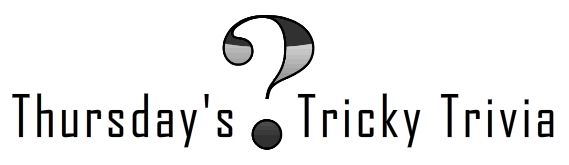
Hey, hey… It’s that time again!
First, CONGRATULATIONS to Jake Toughill for being the winner of last week’s Trivia Question!! The answers to the question- In “The 10 Commandments of a PC Tech” with Mike Meyers, what are the 2nd, the 4th and the 10th commandments– are:
2nd: DON’T TECHNO BABBLE OTHER TECHNICIANS
4th: PASS IT FORWARD
10th: ASK FOR HELP
Second, here are the rules for this week’s question…
Just answer the question correctly in the comments to be eligible to win . Once you’ve submitted the correct answer in your comment, we’ll have a drawing and randomly pick a winner. The winner, who will be contacted via email by a LearnKey staff member, will be posted next Thursday, along with a new trivia question for the week.
Here we go!
How about a little LearnKey history this week… (answer can be found on learnkey.com)
Since LearnKey’s earliest days, when founder and CEO John Clemons filmed training videos for users of WordPerfect in a small basement studio, LearnKey has remained at the forefront of evolving technology, pioneering multimedia-based training. What year was LearnKey founded?
GOOD LUCK!
This week’s prize: A totally rockin’ LK tie-dye bandana!

Contest run time: Thursday July 1st- Wednesday July 7th
Winner posted: Thursday July 8th
* North American residents only*
*In order to receive prize notification, you must provide a valid email address with your comment*
Managing Web Content: Security Levels

Learn how to make specific security settings that help determine which type of content can be viewed in Internet Explorer. Check it out- Ammon Wiese will guide you through it.
Check back on Friday for the next installment…
ISTE Winners!
ISTE 2010 has been GREAT so far! We are on our last day and we have had so much fun here in Denver. Here’s a recap of what we’ve been up to.
As a part of the show, we thought it would be fun to hold a contest where you could literally Unlock Your Potential. Prior to the show, we sent out a bunch of keys to educators across the nation and we asked them to bring the key with them to ISTE. The participants were then given the opportunity to see if their key unlocked the LearnKey prize box for a chance to win a Kindle, i-Pod shuffles, or flash drives!
Here are a few of our winners!

Kindle Winner: Lisa Westmoeland from Derby, KS
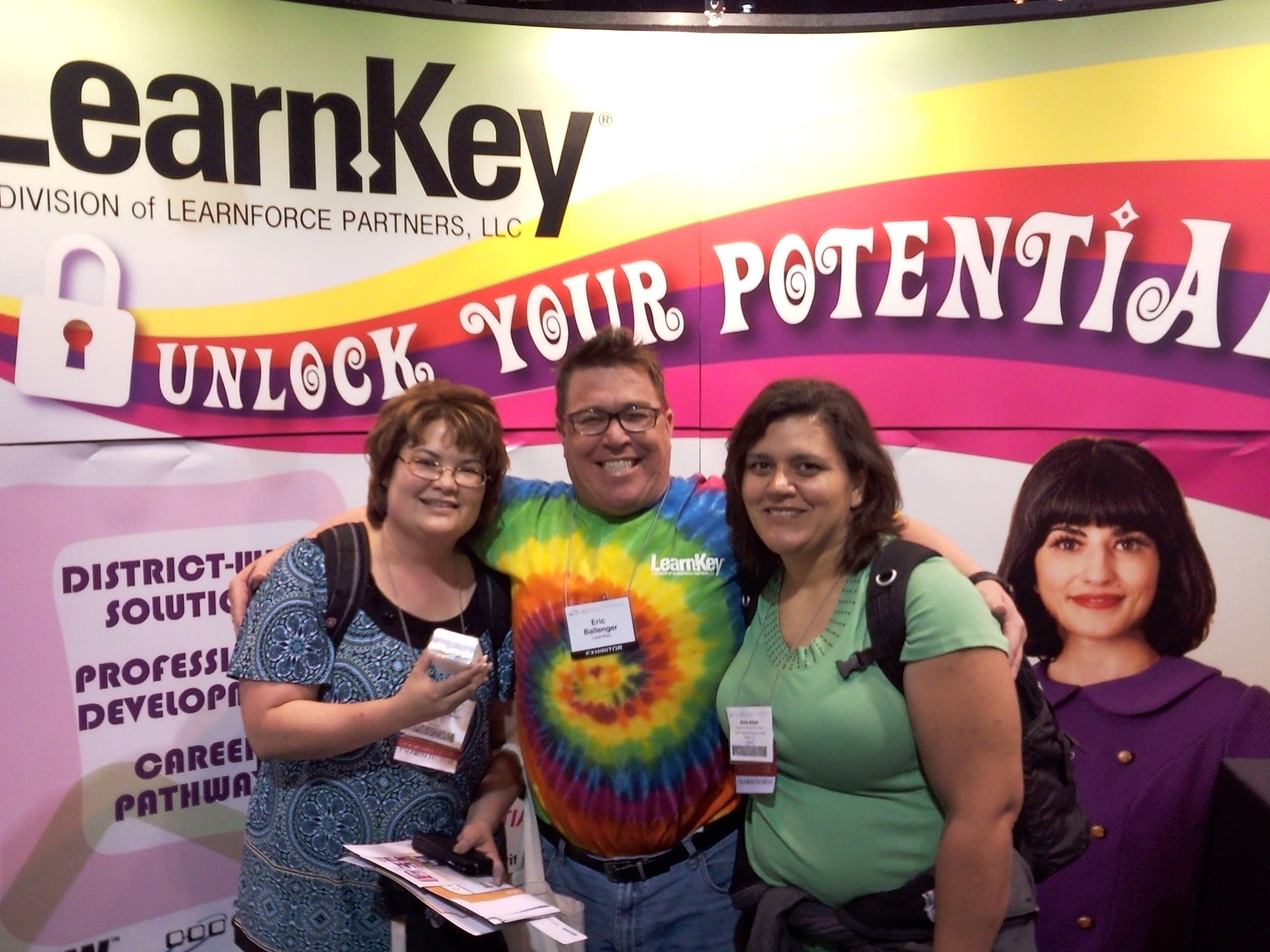
iPod Shuffle Winner: Helen mowers from Killeen, TX

iPod Shuffle Winner: Peggy Perkins from Bastrop, TX
Tom’s Blooper Reel
We love Tom Carpenter here at LearnKey! Actually he’s heading back into our studio today to begin the filming of Server+ and because we love him so much, we thought that this time around we should honor him! So, we brainstormed for a couple of weeks about what we could do to express our gratitude publicly and well, we all agreed that this video would do the job perfectly!
ENJOY!
Thanks for being a good sport Tom!
Managing Web Content: Blocker Settings

The Pop-up Blocker Settings dialog box is a great way to permanently allow pop-ups from specific sites. Learn more by watching this clip!
Check back tomorrow for more!