
Learn Adobe InDesign CC for Print and Digital Media Publication
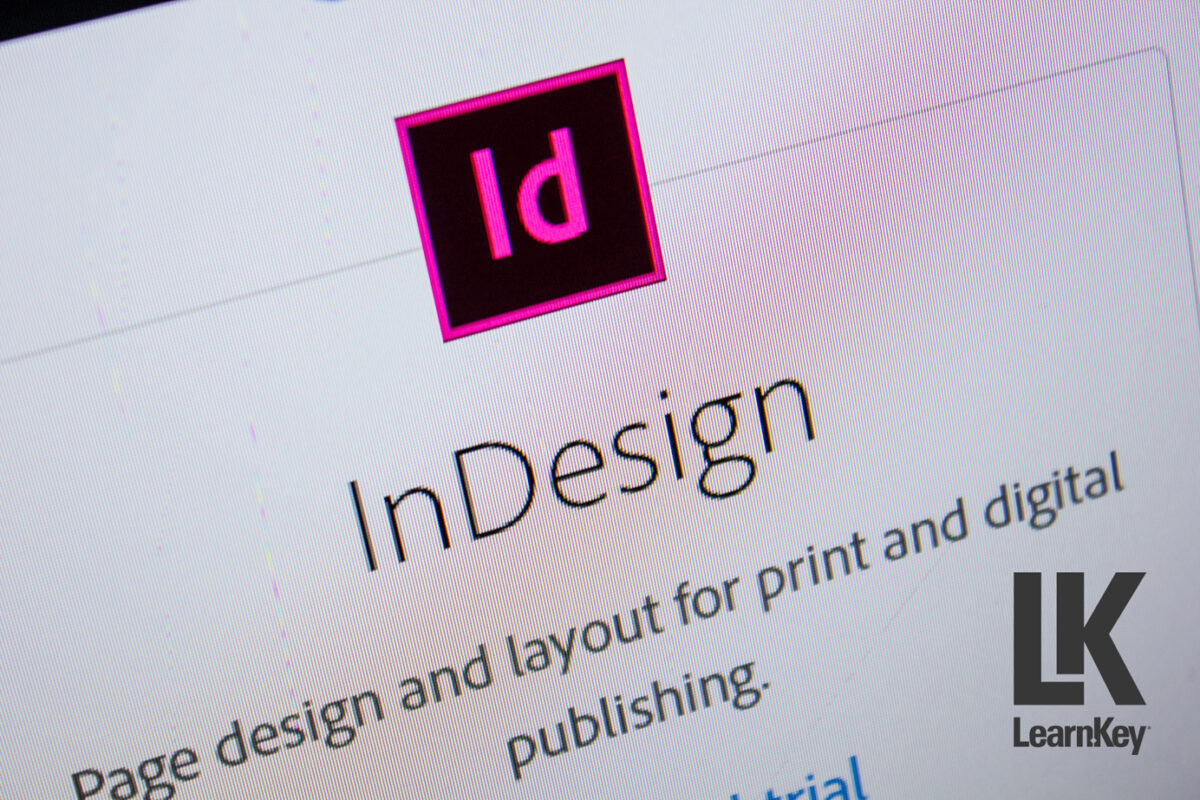
Adobe InDesign CC is a powerful tool for creating print and digital media publications. Whether a beginner or an experienced designer, learning Adobe InDesign CC can significantly enhance your design skills and productivity. This article explores the functionalities, features, and editing capabilities of Adobe InDesign CC, along with practical tips on starting and saving a project, format outputs, page formatting, and using filters. Additionally, it highlights the benefits of taking an online course to master Adobe InDesign CC for various publication purposes.
Introduction to Adobe InDesign CC
Adobe InDesign CC is a leading software for designers involved in print and digital media publication. It offers comprehensive tools to quickly create stunning layouts and manage large documents. From books, brochures, and magazines to digital content like eBooks and interactive PDFs, InDesign CC has become an industry standard.
Key Features and Functionalities
1. Intuitive Interface: Adobe InDesign CC boasts a user-friendly interface that makes it easy for designers to navigate and utilize its extensive features.
2. Advanced Typography: InDesign CC offers advanced typography tools, allowing users to manipulate text precisely. These include kerning, tracking, leading controls, and access to Adobe Fonts.
3. Layout Tools: The software provides powerful layout tools, such as master pages, grids, and guides that help maintain consistency across pages.
4. Integration with Adobe Creative Cloud: Seamless integration with other Adobe Creative Cloud applications like Photoshop and Illustrator enhances the workflow, enabling designers to import graphics and images directly into InDesign.
5. Interactive Elements: InDesign CC supports interactive elements for digital publications, including buttons, hyperlinks, and multimedia integration.
6. Preflight and Packaging: The Preflight feature checks for potential errors before printing, while packaging collects all files used in the document, ensuring nothing is missing during the printing process.
Starting a Project in Adobe InDesign CC
Starting a new project in InDesign CC involves selecting the correct document settings based on the intended output. Here’s a step-by-step guide:
1. Document Setup: Choose ‘File’ > ‘New’ > ‘Document.’ Define the document size, orientation, and margins. For print projects, set the appropriate bleed and slug settings.
2. Master Pages: Use master pages to create consistent headers, footers, and page numbers across the document.
3. Grid Systems: Implement a grid system to ensure alignment and consistency. This is particularly useful for multipage documents.
4. Importing Text and Images: Import text from Word documents and images from Photoshop or Illustrator. Use the ‘Place’ command to insert these elements into your layout.
5. Styles: Create paragraph and character styles for consistent text formatting. Object styles can be used for frames and other design elements.
Editing and Enhancing Your Project
InDesign CC offers robust editing capabilities to refine your project:
1. Text Editing: Utilize the ‘Story Editor’ for in-depth text editing. This tool provides a clean view of the text, making it easier to focus on content without layout distractions.
2. Image Adjustments: Edit images directly within InDesign using tools like ‘Content-Aware Fit’ to adjust the image frame automatically to the content.
3. Effects and Filters: Apply effects like drop shadows, glows, and bevels to text and objects. Filters can enhance the overall look of your design.
4. Layers: Use layers to organize different elements of your project. This allows for easier editing and ensures elements do not interfere with each other.
Saving and Exporting Your Project
1. Saving Options: Regularly save your project in InDesign format (.indd) to preserve all layers and editable elements.
2. Exporting for Print: When ready to print, export your document as a PDF using the ‘High-Quality Print’ preset. Ensure all fonts and images are embedded.
3. Exporting for Digital Media: Export as an Interactive PDF or ePub for digital publications. Adjust settings to include interactive elements like hyperlinks and multimedia.
Conclusion
Learning Adobe InDesign CC for print and digital media publication is essential for designers looking to produce high-quality work. The software’s extensive features and capabilities make it a versatile tool for any design project. By taking an online course with LearnKey, you can improve your design skills and become proficient in Adobe InDesign CC, ultimately enhancing your career prospects in the design industry.

Coursework to Improve Your Skills
Enrolling in an online course can significantly enhance your proficiency with Adobe InDesign CC. LearnKey offers a comprehensive course covering all software aspects, from basic functionalities to advanced techniques. The course includes practical projects, expert tips, and interactive lessons designed to build confidence and skill level.
Try This Course: Adobe InDesign – Print and Digital Media Publication